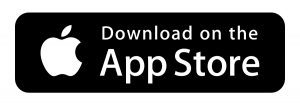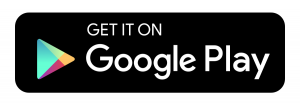Overview
I have practically automated my office morning routine. Every day I give Alexa a “start work” voice command and my office smart plugs turn on followed by the ceiling spotlights, music starts playing through a Bose Bluetooth speaker and Alexa says a random Good Morning phrase.
The only aspect of my routine that is not automated is turning on my laptop. My laptop is plugged into a docking station most of the time so this will be my project focus to turn on remotely.

Table of Contents
ToggleYou could apply the same approach for turning on a PC or Server instead.

In case you are wondering, I have the laptop docking station placed in an office bookshelf to avoid messy cables, on & around my glass desk, which connects to an external monitor and power supply. I touched on this layout in a recent cable management article.

Objectives
Turn on my Laptop with Alexa
The first objective is to establish how to turn on my laptop with Alexa. The hand-operated element of turning on the laptop is preventing me from completely automating my office morning routine.
Laptop Remote Access Save Energy
The second objective is to use portable devices to access my laptop remotely but save energy in the process. I do not want to leave my laptop or PC turned on and waste energy whilst not connected.
Research
Smart Plug
I considered using a smart plug and setting my laptop to boot on power. However, I quickly realised this would result in being exposed to potential power spikes that could damage the motherboard or power supply. I would also risk hard drive corruption if I were to use this technique to turn off my laptop or PC.
SONOFF Switch
I looked at using a SONOFF switch, but it involved modifications to work like a toggle switch. I read about a person who attempted this method but the SONOFF switch lost Wi-Fi connectivity, once their PC was on, due to interference. This meant they were unable to turn off their PC using the SONOFF switch.
Wake on LAN
Wake on LAN looked like a semi-viable option (I did not get as far as researching Alexa compatibility). The biggest downside for me was learning my laptop or PC must have standby power and network connectivity all the time. If there is a power failure or a network outage, then the PC will not respond to WoL “magic packets” to turn on.
Solution
My research led me to investigate IoT solutions compatible with pressing buttons or switches. To my amazement, I found a simple battery powered switch; appropriately named SwitchBot.
SwitchBot (the Bot) works as a robotic finger. This smart home must-have is perfect for turning on/off “dumb” devices, such as a laptop docking station, with a physical button.
SwitchBot can be controlled with iOS or Android devices. Without a SwitchBot Hub, the features are press mode, turn on/off mode, built-in timer and access to Bluetooth open API. With a Mini or Plus Hub, you can control your SwitchBot remotely (via Wi-F) and with Alexa, Google Home, Apple HomePod & even IFTTT.
For this project, I ordered the black SwitchBot & Mini Hub:
SwitchBot Setup
SwitchBot took approximately 20 minutes to setup including Alexa integration. The steps I followed were as follows:
SwitchBot App
I downloaded & installed SwitchBot app on my phone.
Pair SwitchBot + Hub
I removed the SwitchBot battery isolation tab and paired with my phone. The pairing link is via Bluetooth Low Energy (BLE). You do not need to create an account to pair & control your SwitchBot locally with your phone.
To pair & setup a SwitchBot Hub, you must create an account within the app which enables the cloud service. Before you attempt to connect a SwitchBot Hub to your Wi-Fi network, you will need to make sure your wireless router is set to a 2.4GHz (only) network.
Most router admin settings can be accessed if you type IP address “192.168.1.254” in your choice of web browser. Look out for the Wireless section and a Separate Bands ON option. If you select this option and save, your 2.4GHz & 5GHz networks will become 2 separate networks.
Attach SwitchBot
To attach SwitchBot to my docking station, I used the 3M double-sided sticker provided. You must carefully line up the robotic finger with the button to press. I positioned the SwitchBot so that I can release the laptop from the docking station and still manually turn on/off if required.

I was concerned the sticker may not hold the SwitchBot in place because of the pressure needed to press the button but after a few tests, I was confident it was securely stuck to my docking station.

Connect SwitchBot with Alexa
I enabled the SwitchBot Smart Skill and Alexa automatically discovered SwitchBot as a new device (switch). I tested using the voice command “Alexa, Turn on Office Bot” and it worked great.

SwitchBot in action (slow motion)
I simply added SwitchBot AKA ‘Office Bot’ to my existing office morning Alexa routine and voila!
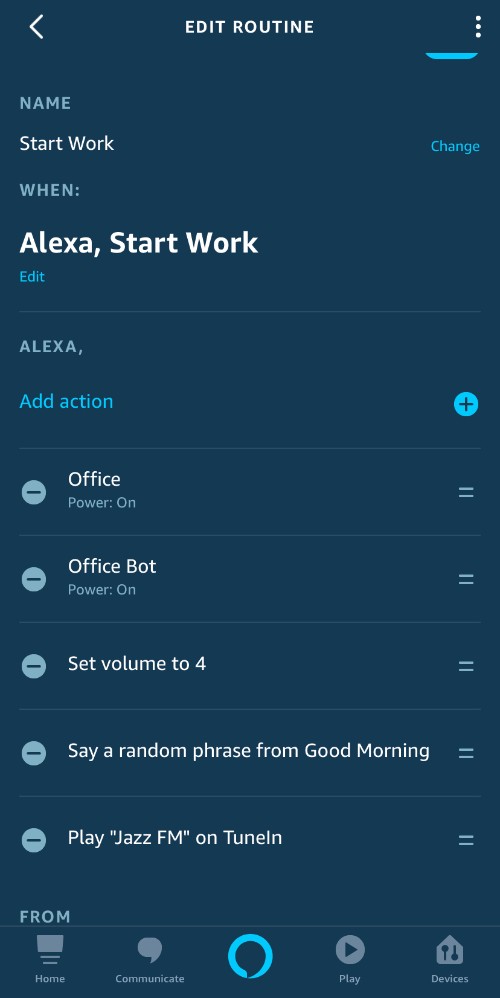
Remote Access with Energy Savings
I find taking my iPad & Magic Keyboard travelling and to meetings is much more convenient as opposed to a laptop. From completing this project’s first objective, I can turn on my laptop on-demand, from either the SwitchBot or Alexa app on my phone.
Using Microsoft’s Remote Desktop app, I can connect to my office laptop or PC and access all my Windows files & programs remotely. To have your PC resources (in my case Core i7 CPU & 32GB RAM) at your fingertips on an iPad is cool.
Microsoft Remote Desktop App
Wrap-Up
I cannot think of many downsides to this approach other than potentially the SwitchBot CR2 battery life. SwitchBot provides a battery level indicator in their app so I will be able to keep an eye on depletion over time. I am pleased I found a suitable solution to turn on my laptop remotely.