If you have read my Broadlink related How To’s you may have noticed a home cinema theme. Using Broadlink products, I can control my projector screen, projector / TV and HDMI inputs individually with Alexa but controlling together as a group of devices is what we are going to learn today.
In this How To, I will talk you through the steps to create Broadlink scenes using the ihc for EU app and share how to link your scenes with Alexa. You will also be able to create custom Alexa voice commands to initiate your scenes.
Table of Contents
ToggleHow to create Broadlink scenes?
Before you can create Broadlink scenes you will need to setup appliances. Appliances are devices you want to control with Broadlink products and Alexa. Check out our recent tutorials for how to pair devices such as HDMI switch, TV or set-top box remote, projector or projector screen with Broadlink products, if you haven’t already.
Create Scenes in the ihc for EU App
To begin, open the Broadlink ihc app on your phone or tablet. In the home screen menu, tap the Scene icon and then the circular + icon.
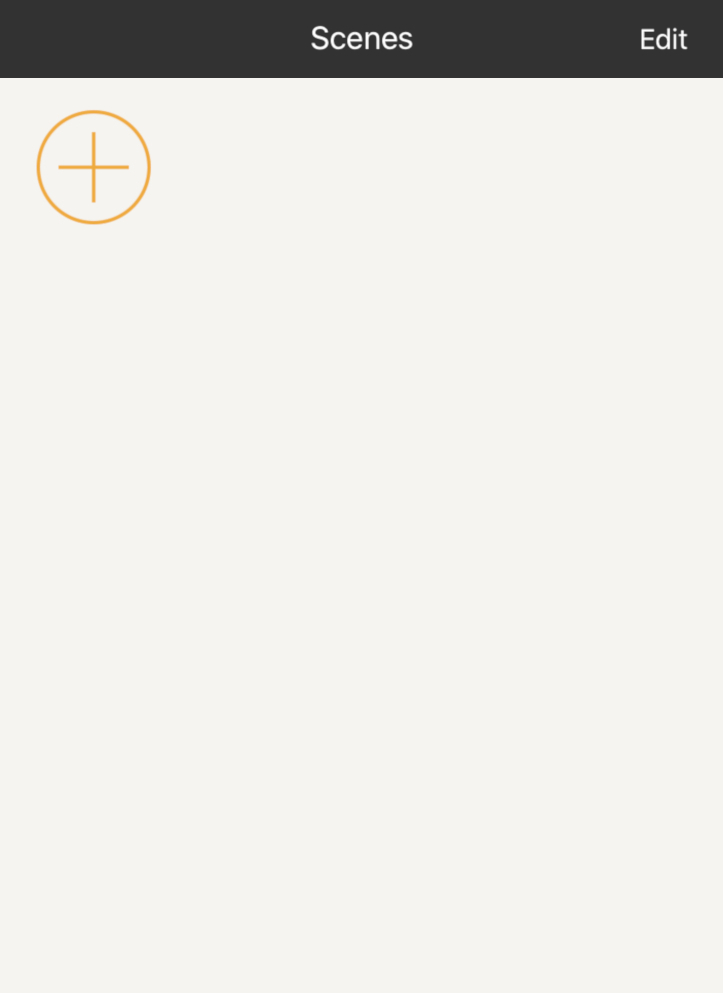
Add Appliances to Broadlink Scene
To add appliances tap the circular + icon. You will be presented with a list of devices that you have previously paired with your Broadlink product. At this point, you need to decide which order your devices will turn on, select HDMI input, select channel, volume level for example.
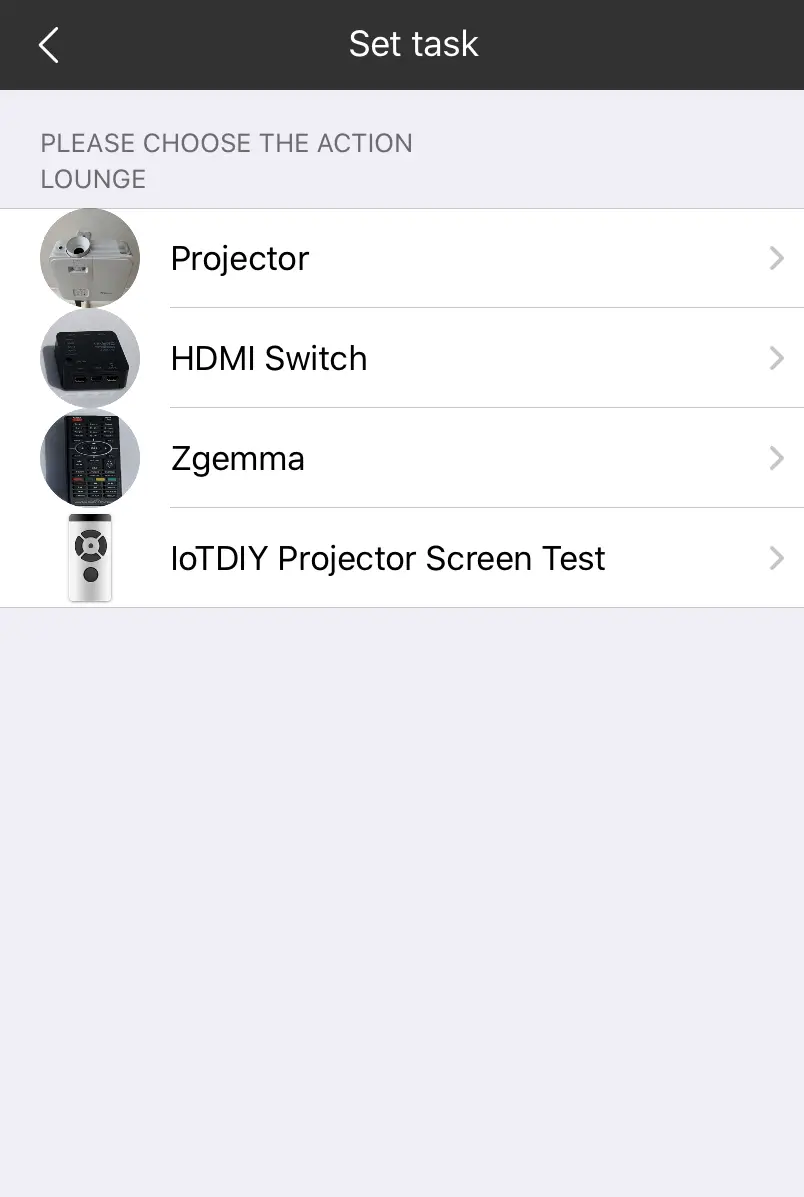
Define Appliance Actions within Broadlink Scene
I would like my projector to turn on first so in the list of devices I tap Projector. Followed by the function icon for Projector On.
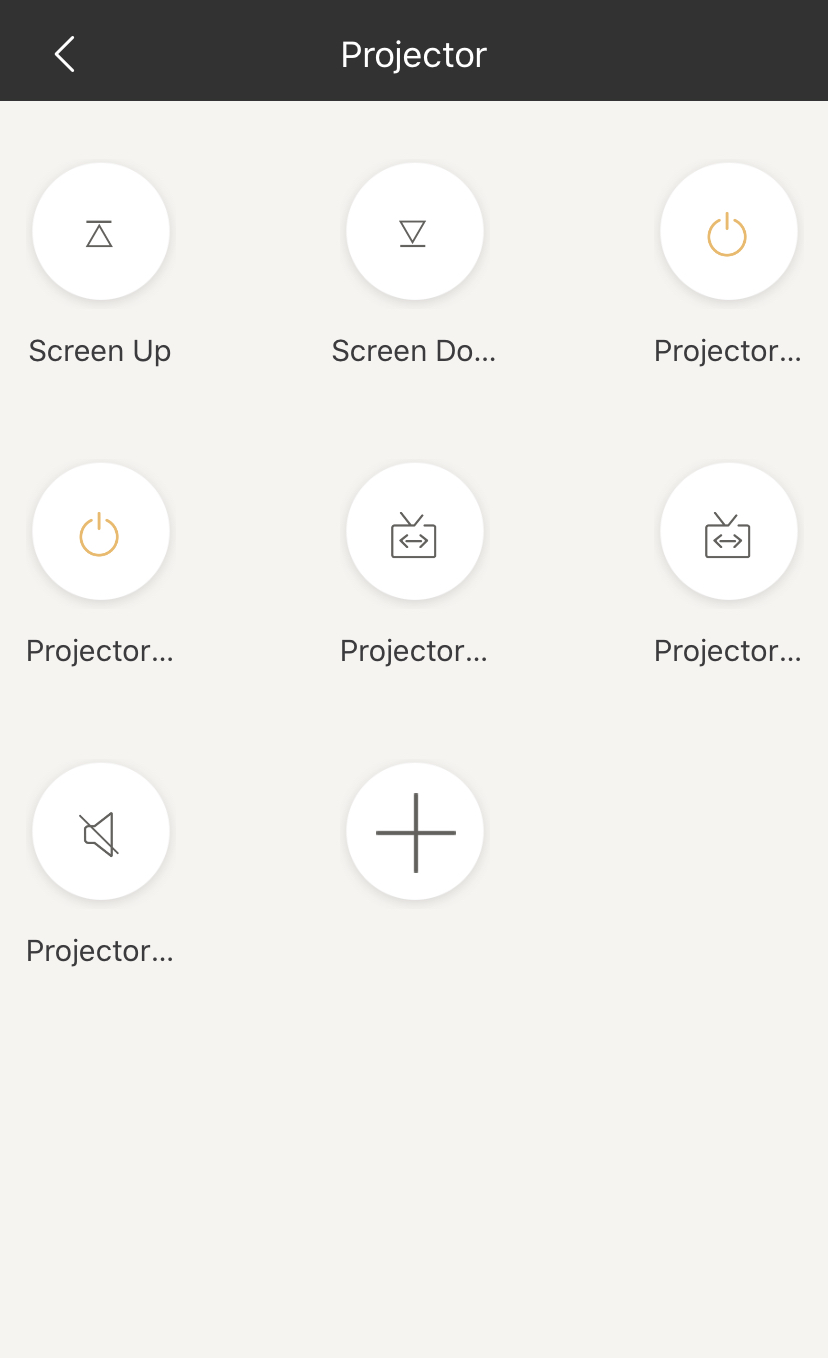
Top Tip I recommend adding a 1 -second delay by tapping 0.0s and scrolling to 1.0 sec, tap OK and then Save.
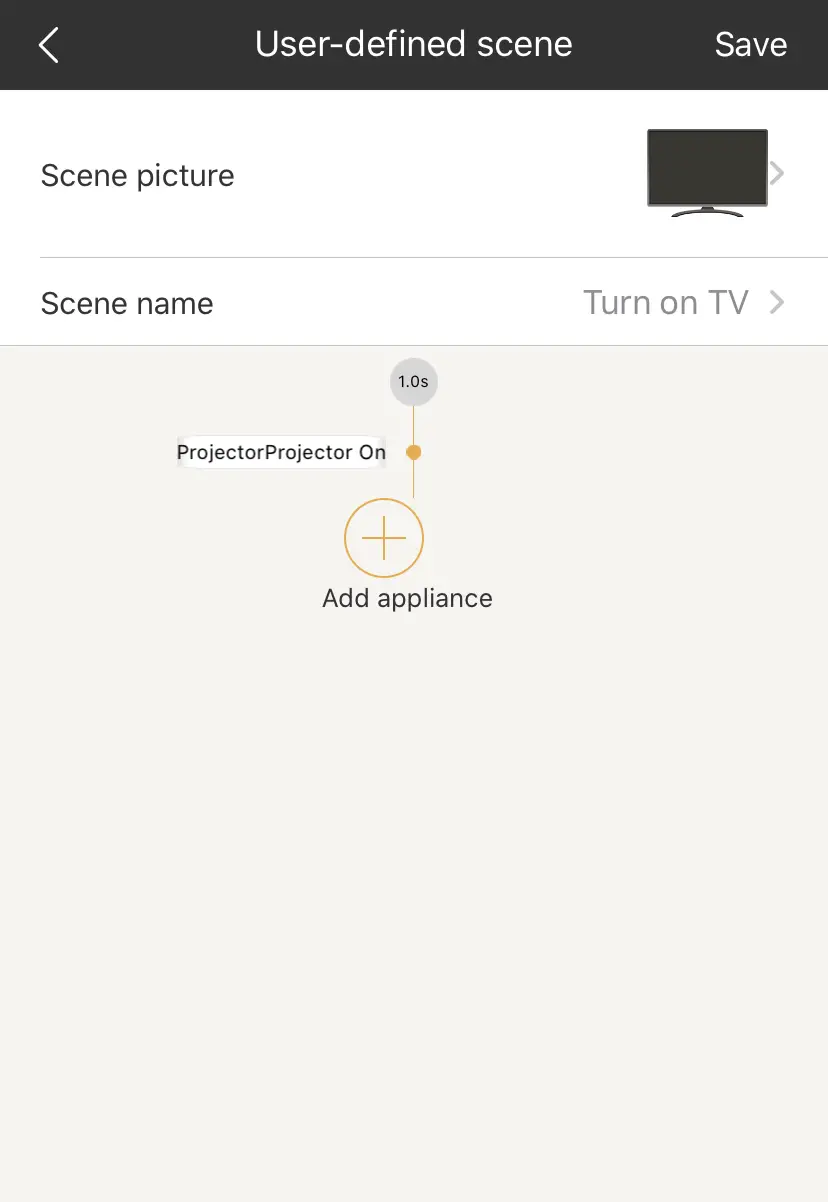
Repeat the above steps to create a scene for all the appliances you want to control together or in a sequence. If the purpose of your scene is similar to mine i.e. turn on projector, lower projector screen, select HDMI source, select HDMI input then your app screen should be as follows:
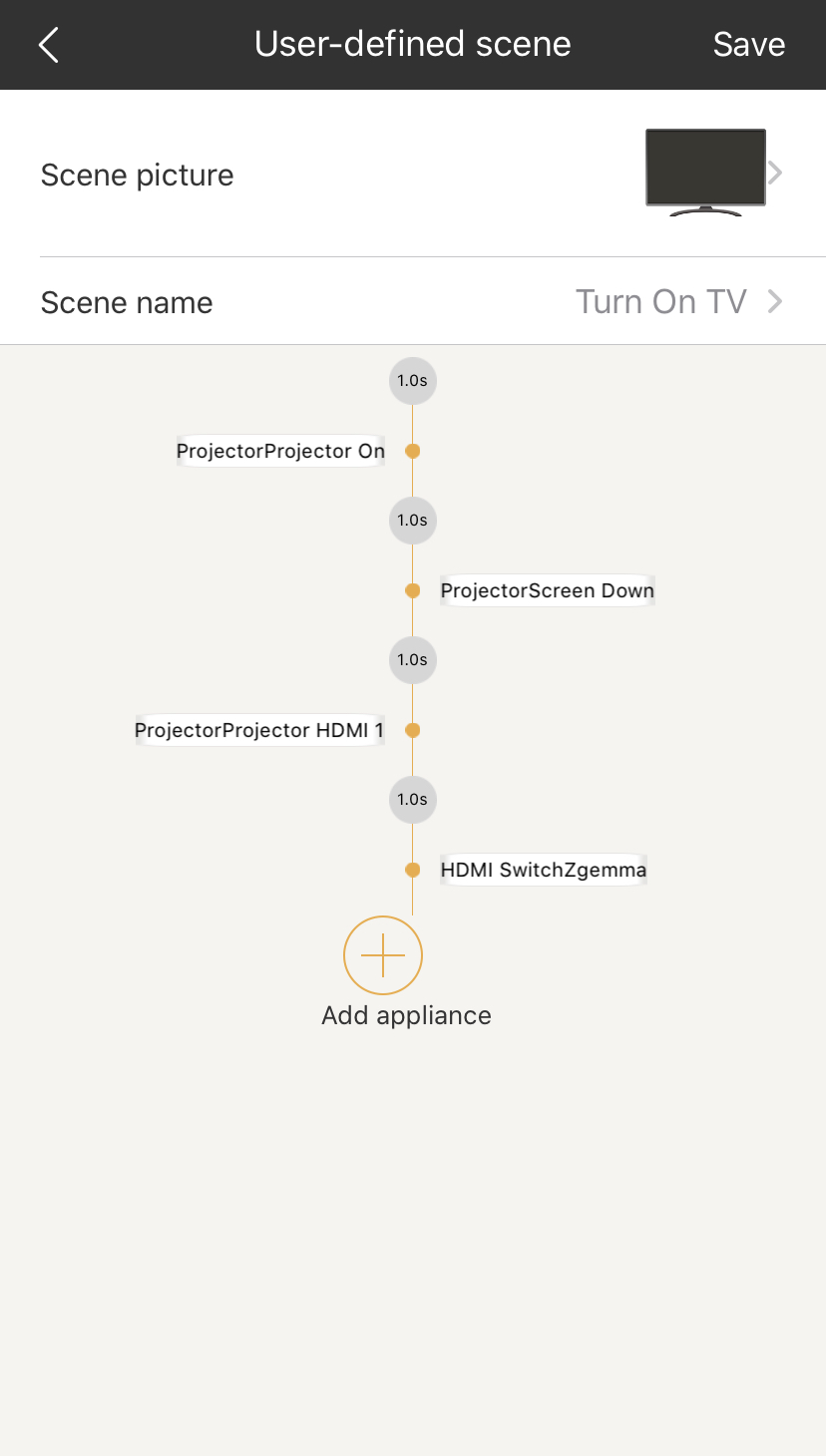
How to enable ihc for EU Skill
In the Alexa app, select the ![]() 3 lines menu and tap Skills & Games. Tap the search icon and type in “ihc for EU”. Tap Enable to use button and follow the steps to link your ihc for EU account with Alexa.
3 lines menu and tap Skills & Games. Tap the search icon and type in “ihc for EU”. Tap Enable to use button and follow the steps to link your ihc for EU account with Alexa.
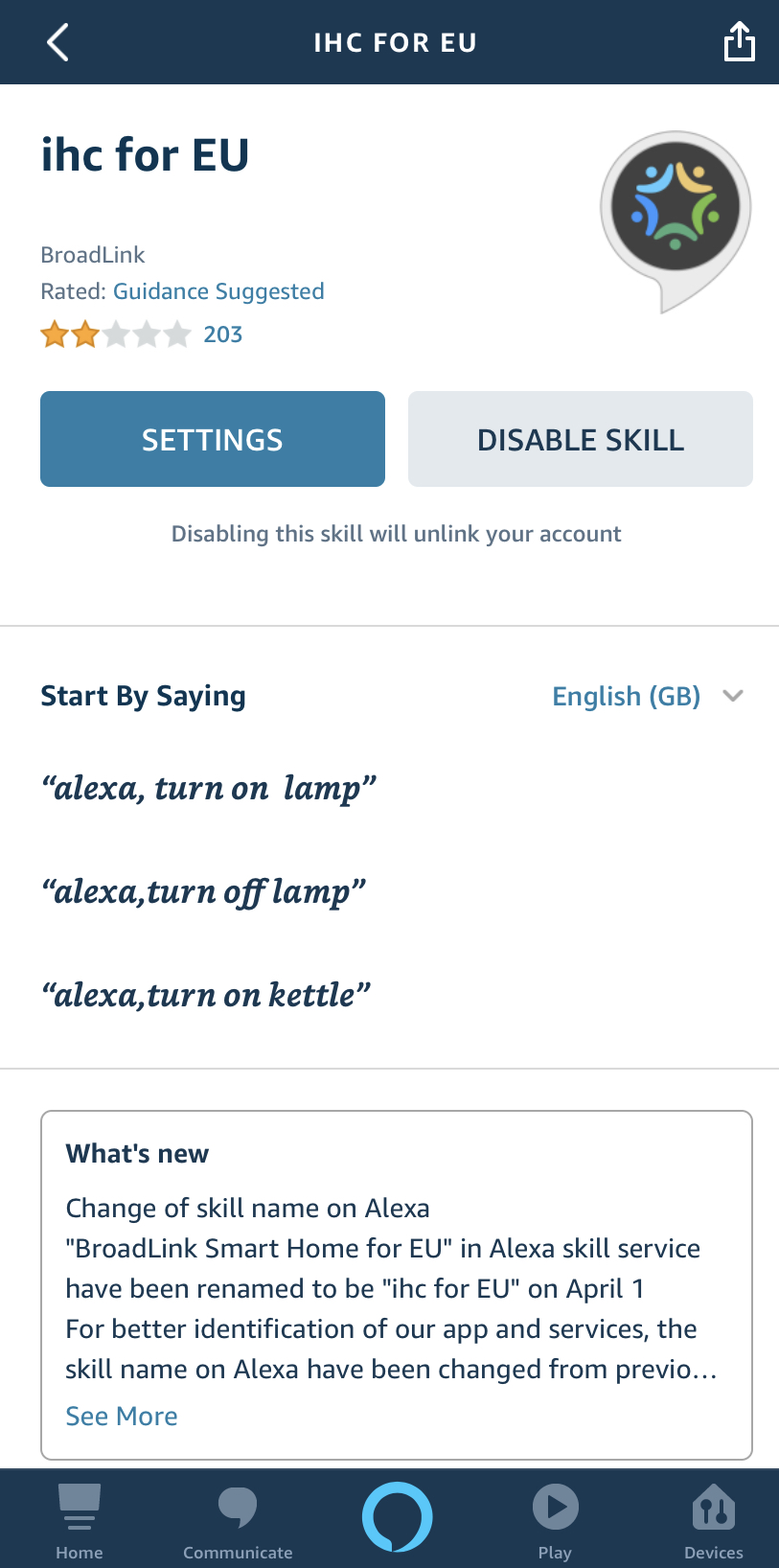
How to link Broadlink ihc for EU scenes with Alexa?
Now we are at the final step to setup Alexa voice commands for Broadlink scenes.
Discover Broadlink Scenes
Head over to the Devices section of the Alexa app, scroll at the top across to the Scenes section. You should now see the name of your Broadlink scene. If the Alexa app didn’t automatically discover your scene, scroll down & tap Discover Scenes.
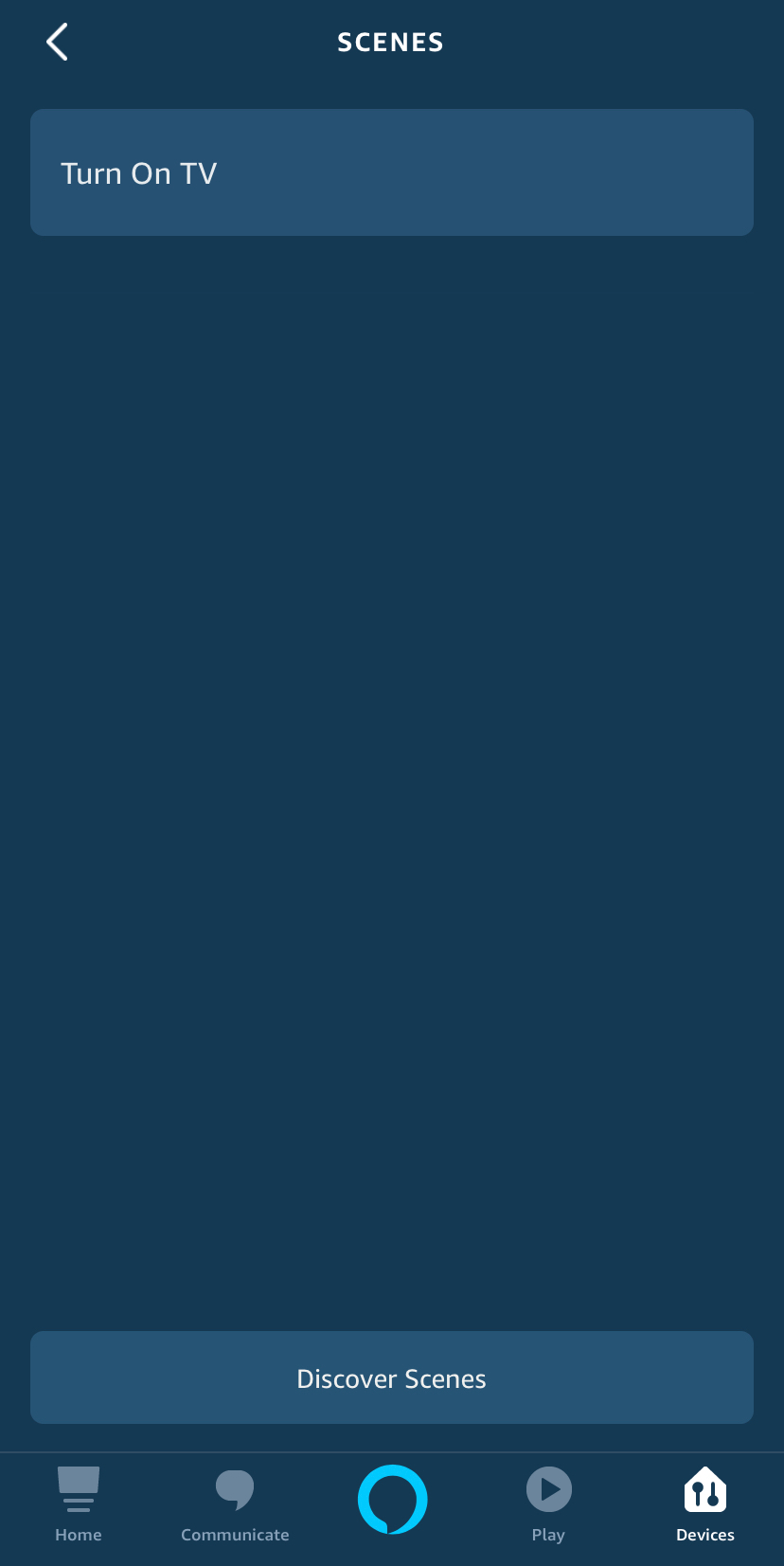
Create Alexa Routines
To link Broadlink ihc app scenes with Alexa, navigate back to the app home screen and tap the menu and then Routines.
Tap the + icon, name your routine e.g. Turn on TV. For When this happens, tap the + icon and then Voice. Type “TV Time” and select Next.
Tap the + icon to Add action, tap Smart Home and then Control Scene. Tap scene Turn on TV. If your scene is not visible, swipe down to refresh the screen. Tap Next & Save.
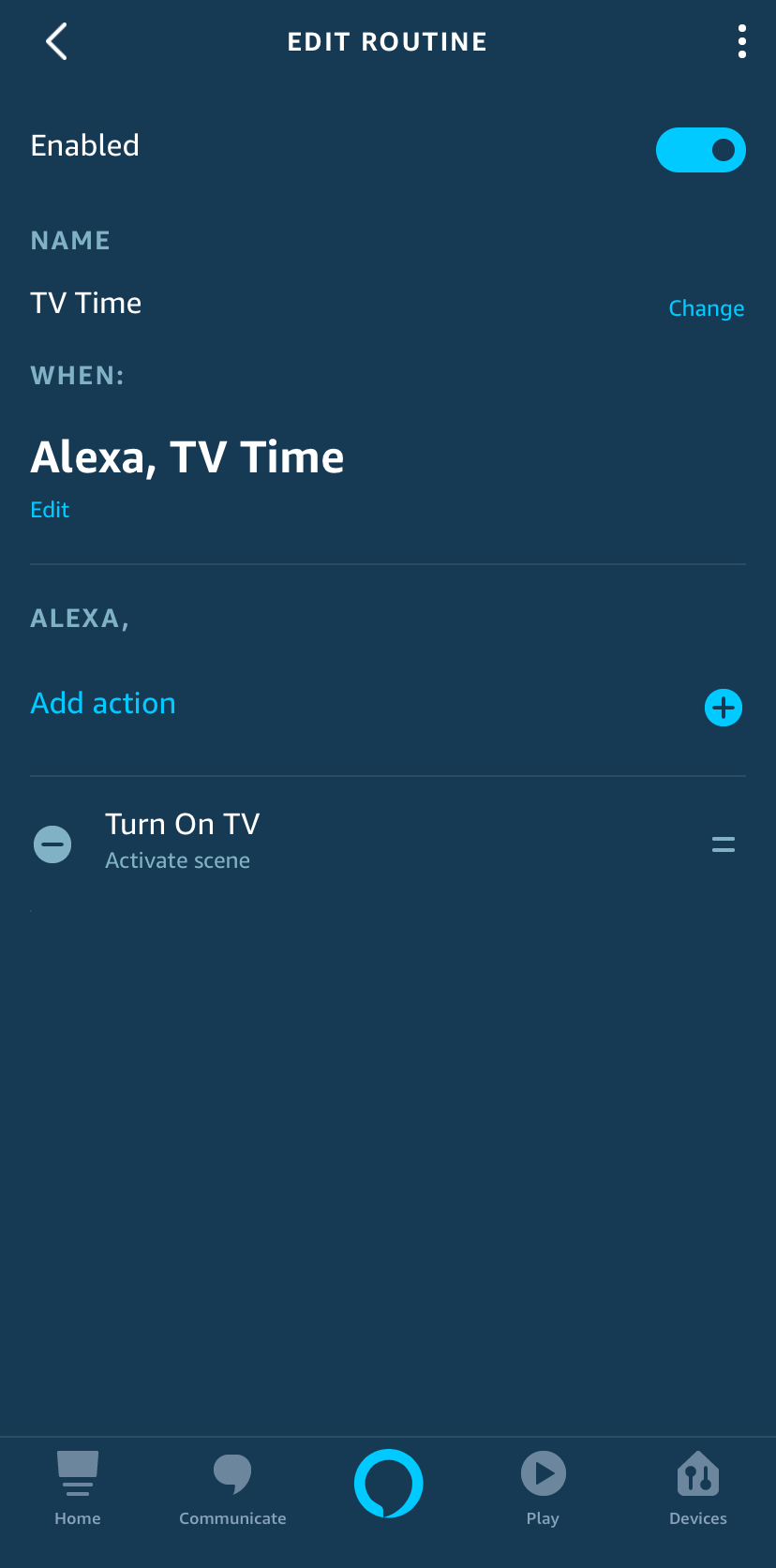
Combine Scenes within Alexa Routine
You can also combine scenes within Alexa routines. To do this, you simply need to repeat the above step of adding an action. If you want to control a device rather than a scene, tap Smart Home and then All Devices.
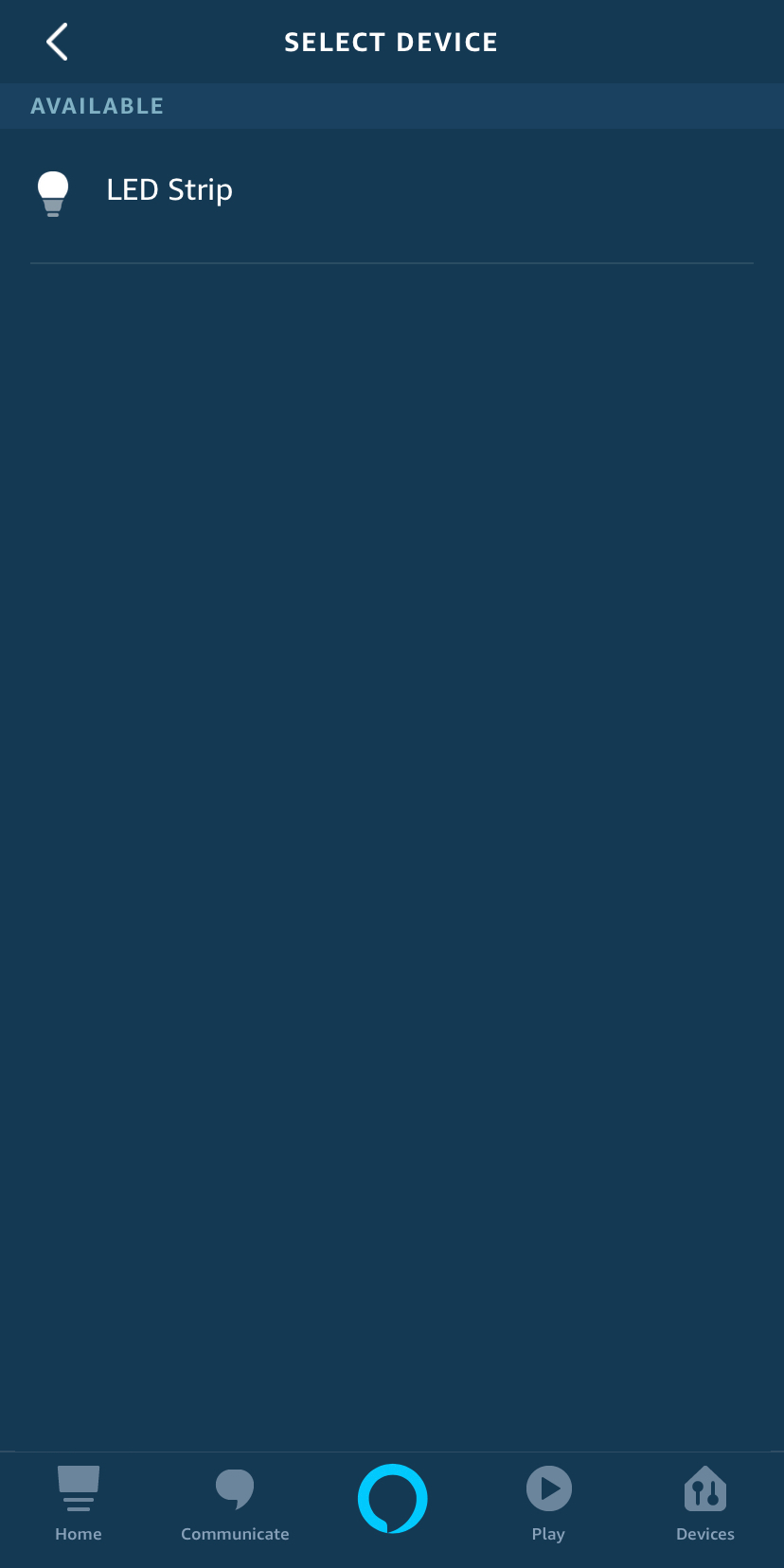
I added an LED strip to turn on and turn blue as part of the routine covered in this tutorial.
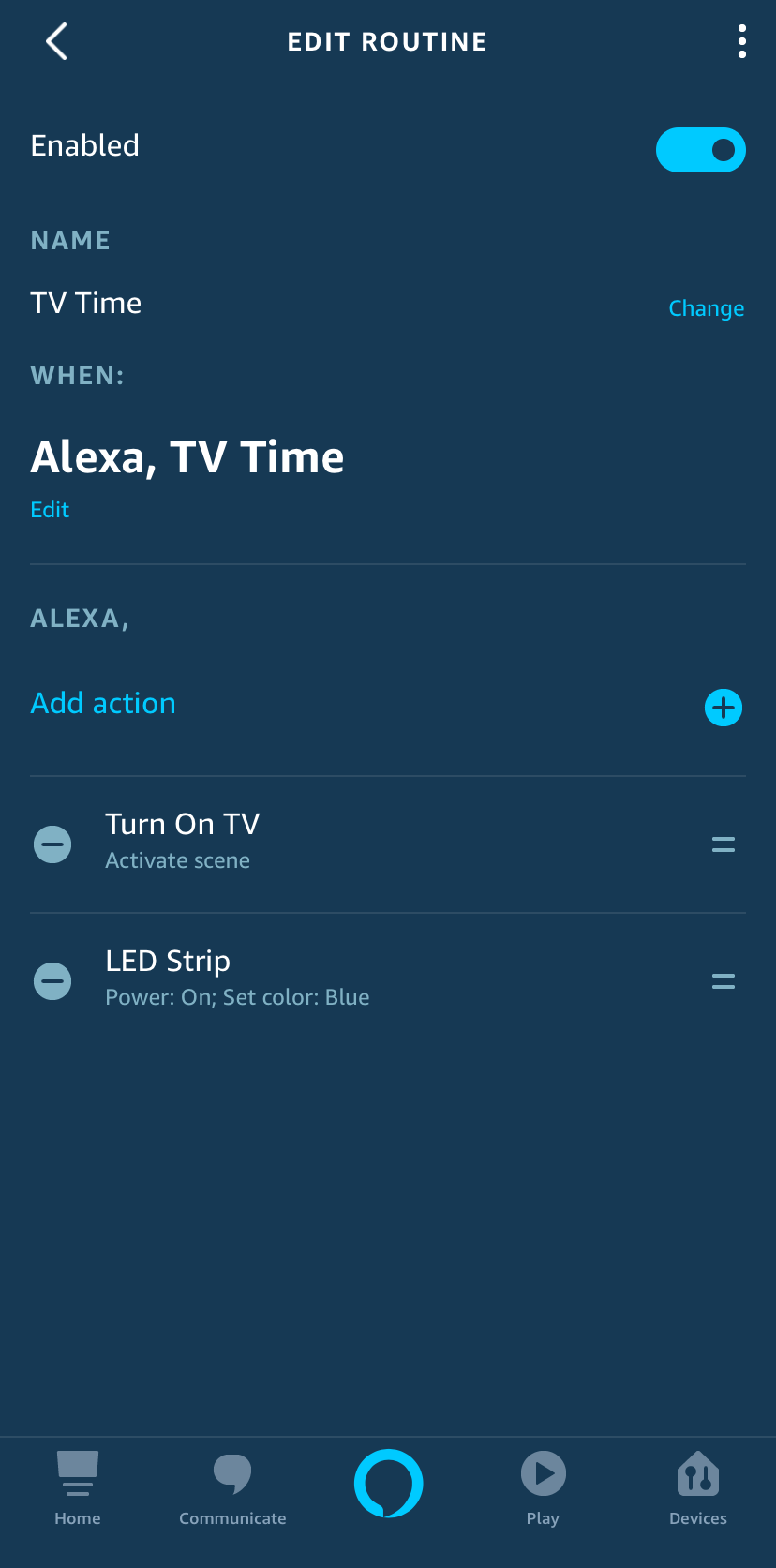
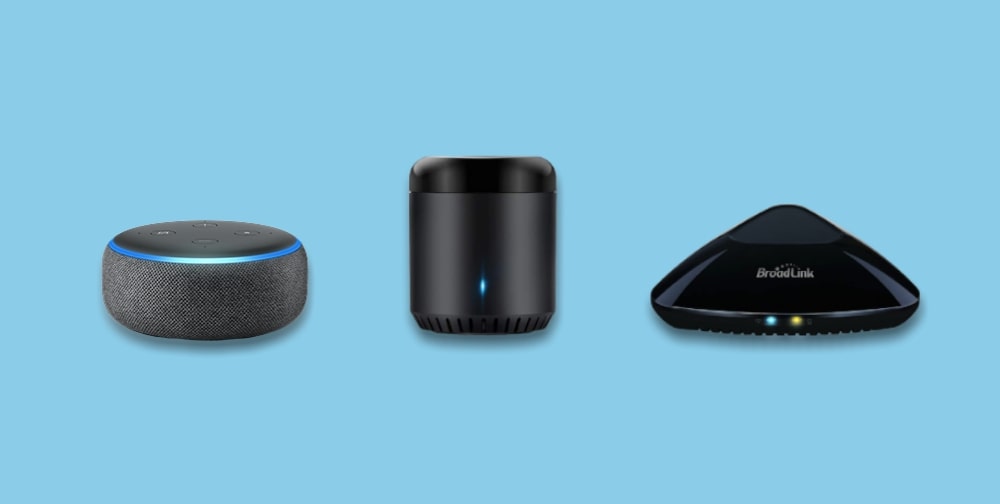






This was a great read. Thank you. Any tips on setting up skills using Google mini?
You’re welcome Steve. Sorry I do not own a Google Mini but I suspect the process will be similar to Alexa devices.