Until now, I have struggled to find an Alexa compatible HDMI switch. I would like to voice control my HDMI switch with Alexa because my TV/media cabinet is not in direct line of sight and I keep losing the tiny IR remote. I bought an all-in-one smart HDMI switch but it didn’t work so I started exploring suitable options. I have found a low-cost solution consisting of the following products:
In this How To, I will provide step-by-step instructions for how to control a HDMI switch with Alexa using a Broadlink RM Mini 3.
Table of Contents
ToggleHow to setup Broadlink RM Mini 3
Configure 2.4GHz network
You need to make sure your wireless router is set to a 2.4GHz (only) network. Most router admin settings can be accessed if you type IP address “192.168.1.254” in your choice of web browser. Look out for the Wireless section and a Separate Bands ON option. If you select this option and save, your 2.4GHz & 5GHz networks will become 2 separate networks.
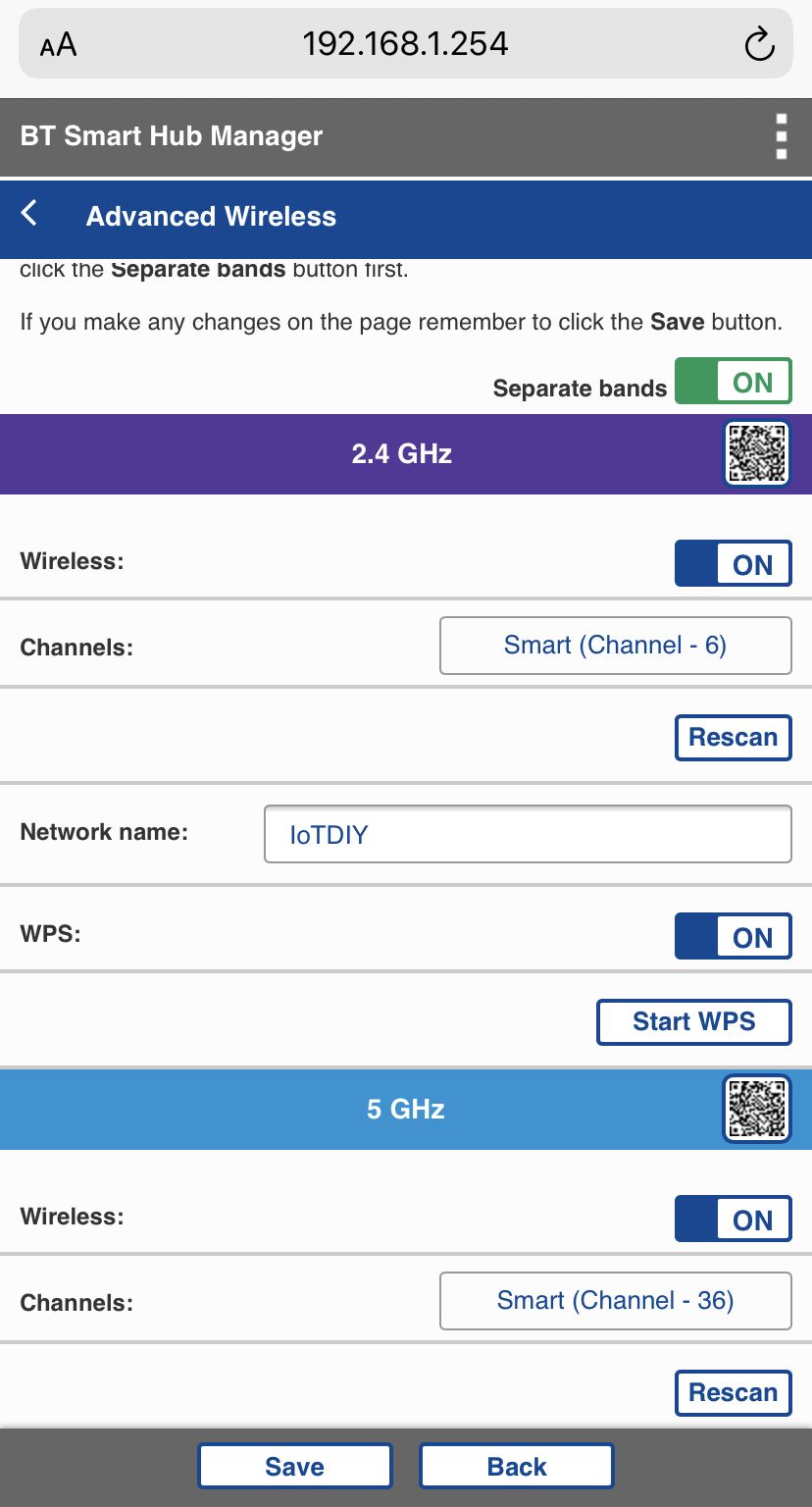
Please note. This process is only required for adding the Broadlink RM Mini 3 to your Wi-Fi network.
Install the ihc for EU App
Download & install the ihc for EU app on your phone or tablet.
Users in the United States can download & install Broadlink’s e-Control or Intelligent Home Center apps.
If you create an account with your email address be sure to check your junk folder for the verification code. When you re-open the app it counts down from 60 seconds to enter your verification code and set your password.
Due to this feature, it might be worth thinking about what password you are going to use before you re-open the app. The password must consist of at least 6 characters and include letters & numbers.
Add Broadlink RM Mini 3 to your network
Power up the RM Mini 3 using the USB cable. Ensure the RM Mini 3 is in configuration mode (blue LED flashing quickly). If the blue LED is not flashing quickly, please reset the RM Mini 3 by pressing the reset button for at least 5 seconds.
Tap the Add Device button, tap Universal Remotes and finally RM Mini 3.
Select your Wi-Fi network. Enter your Wi-Fi network name (SSID) if not found. Enter your Wi-Fi network password.
If configuration failed, tap Try Other Methods button. Reset the RM Mini 3 by pressing the reset button for at least 5 seconds until the blue LED is flashing slowly (Wi-Fi Hot Spot mode).
In your phone or tablet Wi-Fi settings, connect to BroadlinkProv Wi-Fi network. Return to app and select your Wi-Fi network. Enter your Wi-Fi network password.
After the RM Mini 3 is connected to your Wi-Fi network, feel free to change the device name. The default name is Universal Remote but you may decide on using several Broadlink products in future so independently naming each one would be a wise move.
How to pair Broadlink RM Mini 3 with HDMI Switch
In this How To, I am pairing an HDMI 5 Port Input Switcher with the RM Mini 3 but you can pair any HDMI switch as long as it has an IR remote and receiver cable.
Preparing HDMI 5 Port Input Switcher
Power up the HDMI switch using the USB cable. Connect the IR receiver cable to the HDMI switch. Please note. The IR receiver cable inserts further into the HDMI switch compared to the USB cable. If your IR receiver cable is not fully inserted the pairing between the RM Mini 3 and HDMI switch will not work.
Release the battery tab from the HDMI switch IR remote.
Pair HDMI 5 Port Input Switcher with Broadlink RM Mini 3
In the ihc for EU app home screen, tap the Universal Remote (RM Mini 3) and scroll down & tap user-defined. Ignore the lack of third party voice control support, we will cover this and setup Alexa voice control in the next final step. Proceed by tapping the Add a remote panel now button.
Device name should be renamed to HDMI Switch or similar.
Broadlink RM Mini 3 IR Remote Learning
Tap the + icon and select your choice of function icon. I feel this ![]() icon best represents HDMI input switching.
icon best represents HDMI input switching.
Point the IR remote towards the RM Mini 3 and press the 1 button. You should see a Learned success message.
Before you tap the function icon, point the IR remote towards the IR receiver and press button 2. Check the HDMI switch INPUT2 LED is blue. Now tap the function icon and HDMI switch INPUT1 LED should be blue. You will be asked to confirm if this function is working properly by tapping Yes or No.
If the input LED changed, tap Yes. If the input LED did not change, tap No to re-learn the IR remote button code.
After confirming the IR remote button code, enter a button name e.g. Input 1. Repeat the above steps for the RM Mini 3 to learn & name the IR remote codes for inputs 2 to 5. You can setup RM Mini 3 to learn the previous or next HDMI input IR remote buttons too if you like.
Test Broadlink RM Mini 3 IR Remote Learning
Just after all IR remote buttons have been learnt it is a good idea to test by tapping each labelled function icon and checking the HDMI switch INPUT blue LED’s are changing as expected. If you need to double-tap the function icons or any failed, select the ![]() 3 dots menu and tap Learn. Tap Learn again for any inputs that are not working correctly.
3 dots menu and tap Learn. Tap Learn again for any inputs that are not working correctly.
At this stage, your app screen should be as follows:
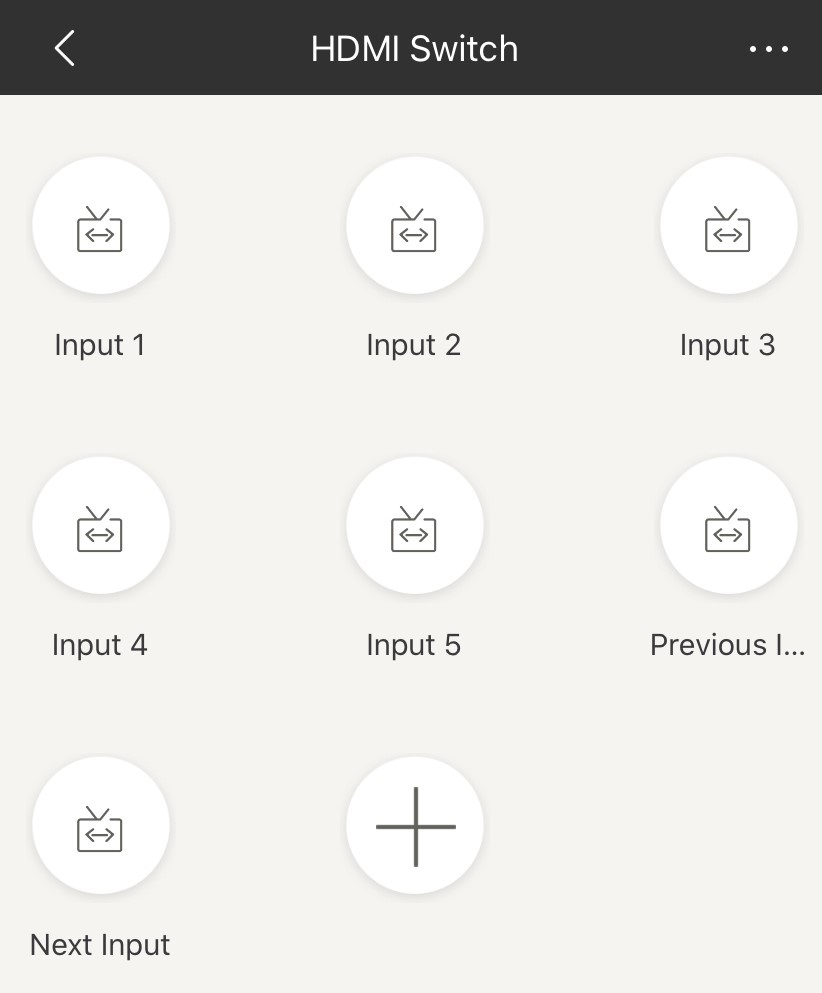
Create Scenes in ihc for EU App
In the ihc for EU app, tap Scene. Tap the + icon and select your choice of scene picture.
Next up, name the scene as you have done so for the IR remote codes i.e. Input 1. Tap the + icon to add appliance, tap HDMI Switch and then Input 1. I recommend adding a 1 second delay by tapping 0.0s and scrolling to 1.0 sec, tap OK and then Save.
Repeat the above steps to create scenes for inputs 2 to 5 plus previous & next. Your app screen should be as follows:
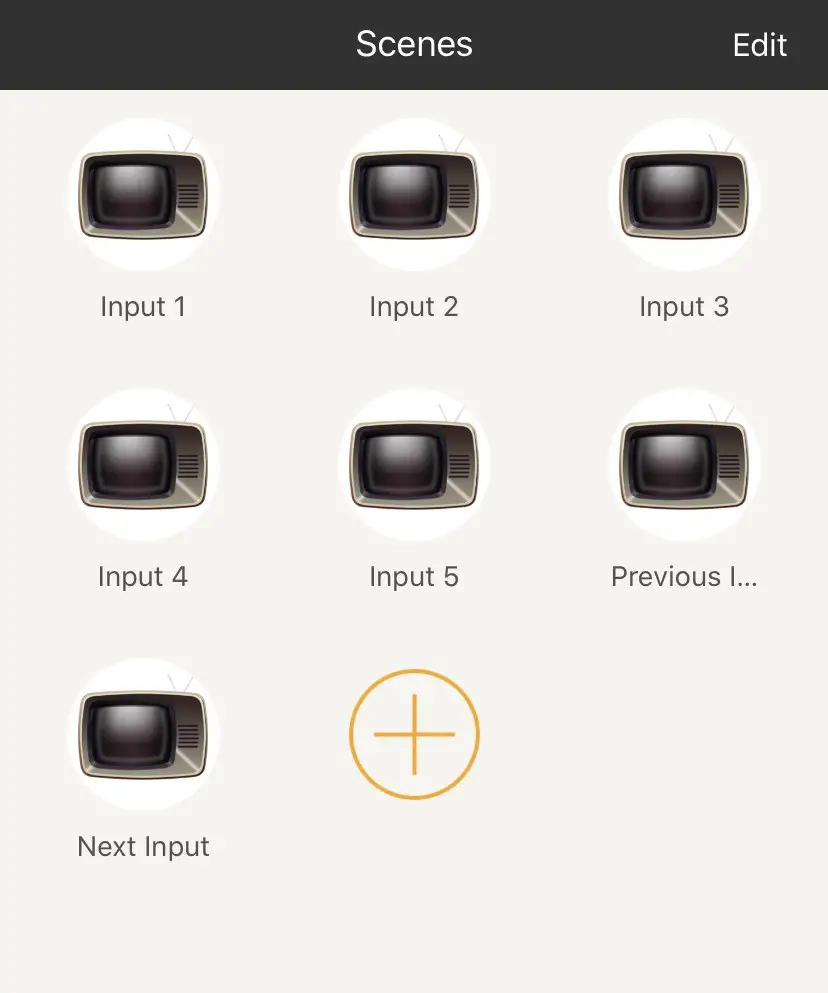
How to control HDMI Switch with Alexa
Install the Alexa App
Enable ihc for EU Skill
In the Alexa app, select the ![]() 3 lines menu and tap Skills & Games. Tap the search icon and type in “ihc for EU”. Tap Enable to use button and follow the steps to link your ihc for EU account with Alexa. Ignore the message regarding no voice controlled devices have been created.
3 lines menu and tap Skills & Games. Tap the search icon and type in “ihc for EU”. Tap Enable to use button and follow the steps to link your ihc for EU account with Alexa. Ignore the message regarding no voice controlled devices have been created.
Discover Broadlink Scenes
Allow Alexa to Discover your scenes created during this How To. In the Devices section of the Alexa app, scroll at the top across to the Scenes section. You should now see Input 1, Input 2, Input 3 etc.
Create Alexa Routines
To setup the Alexa voice control, head over to the Alexa app home screen and tap the menu and then Routines.
Tap the + icon, name your routine e.g. HDMI Switch Input 1. For When this happens, tap the + icon and then Voice. Type “Input One” and select Next. Tap the + icon to Add action, tap Smart Home and then Control Scene. Tap scene Input 1.
Please note. If the scenes are not visible, swipe down to refresh the screen. Tap Next & Save.
Alexa Voice Commands
You may find yourself considering only to setup the previous & next inputs but if you do, you will find yourself having to say “Alexa, switch HDMI input” up to 4 times before reaching input 5. For this reason, I suggest repeating the above steps to voice control inputs 2 to 5 plus previous & next individually.
For my use case, I would like the HDMI inputs to switch between a Freesat TV Box, Xbox One X, Blu-Ray Player & Fire TV Stick 4K. You can go back into the Alexa Routine settings at any time and simply change the voice command from “Input One” to “Freesat” if you like.
Congratulations you now have your very own Alexa enabled HDMI switch!
If you haven’t already, don’t forget to go back into your router admin settings, in the Wireless section and select Separate Bands OFF option.
If you do not have 2 spare USB ports on the back of your TV and you want to keep your cables tidy, I highly recommend the following products:




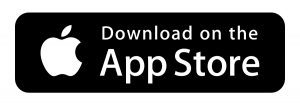
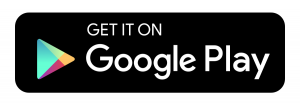






Could you do this with a Brookstone Smart IR Controller or does it HAVE to be the Broadlink?
Not tested with Brookstone Smart IR Controller but yes it should work.
i have broadlink 4M pro , but the IHC for EU not discover the Broadlink 4M pro , how i can add it to alex , i already add it to broadlink application but Alexa did not recognized also
Hi Sherif, Did you set your WiFi network to 2.4 GHz? You need to do this before you add your 4M Pro to the ihc for EU app. Then, to add to Alexa, enable the ihc for EU skill.