In this tutorial, I will walk you through the steps to setup Hive light bulbs. This will include initiating pairing mode, resetting, controlling and automating your Hive lights. I will also cover how to connect Hive with Alexa and use voice commands to control your lights.
Table of Contents
ToggleHow to install Hive bulbs?
Before installation, it is important to make sure you have compatible light sockets in your home. Hive offers a variety of different bulb types:
- B22 Bayonet cap
- E27 Edison screw cap
- E14 Small Edison screw cap
- GU10 Spotlight cap
The first step for installing your Hive lights is to fit the bulb into a light socket. Your wall switch for the light must be switched off before you fit the bulb. Your Hive bulbs are to be fitted in exactly the same way as traditional bulbs.
How to pair a Hive light bulb?
After your Hive bulb is fitted, turn the light on at the wall. The bulb should flash on and off to signify that it is in pairing mode and actively searching for your Hive hub.
To pair your Hive light bulb, you must log into the Hive app on your smartphone or tablet pc.
Tap the menu icon ![]() and then Install Devices.
and then Install Devices.
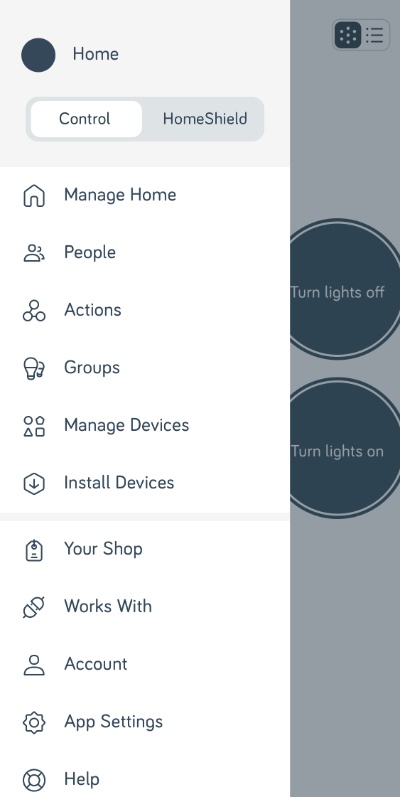
Tap Install Hive Devices.
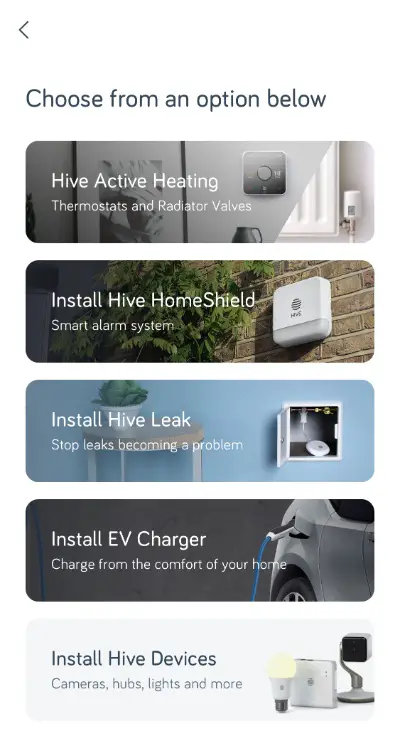
Tap Other Hive devices.
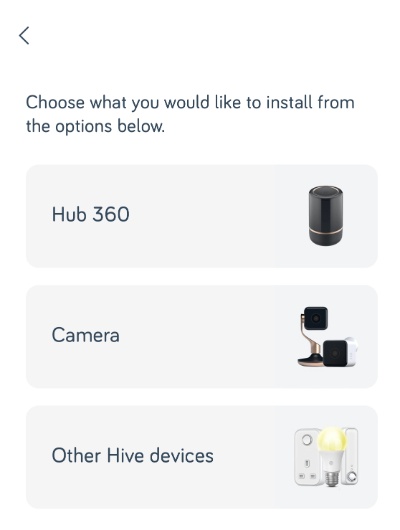
Tap the Start button to discover your Hive light bulb.
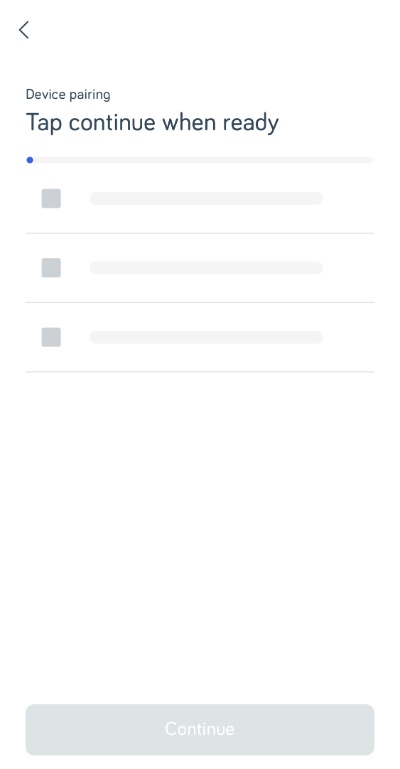
After your Hive bulb appears on the screen it will flash again to confirm it is connected.
Finally, name your bulb and tap Save to complete the pairing process.
Why is my Hive light not connecting?
If your Hive light bulbs are not connecting to your hub, you should check your wall switch is switched on and that the bulb is in pairing mode. If your wall switch is turned on but your bulb is not in pairing mode, I’d recommend restarting your Hive hub.
If restarting your Hive hub does not fix this issue, you will need to reset your Hive light bulb.
I moved house last year and experienced some of my Hive light bulbs not connecting to my Hive hub during re-installation. I did reset the bulbs before leaving my old house but they still wouldn’t connect in the device pairing stage of the setup process.
I discovered that the bulbs had actually paired with my hub despite not completing the in-app setup process. To check if your bulbs are connected with your hub, tap the menu icon ![]() and then Manage Devices.
and then Manage Devices.
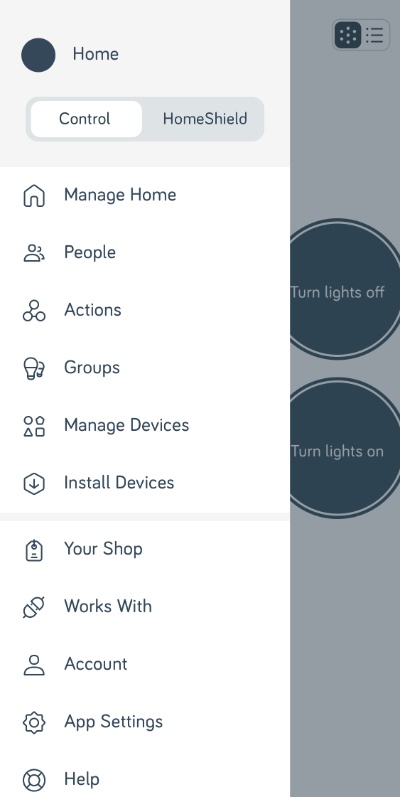
Scroll down the list to see if your Hive light bulb is connected.
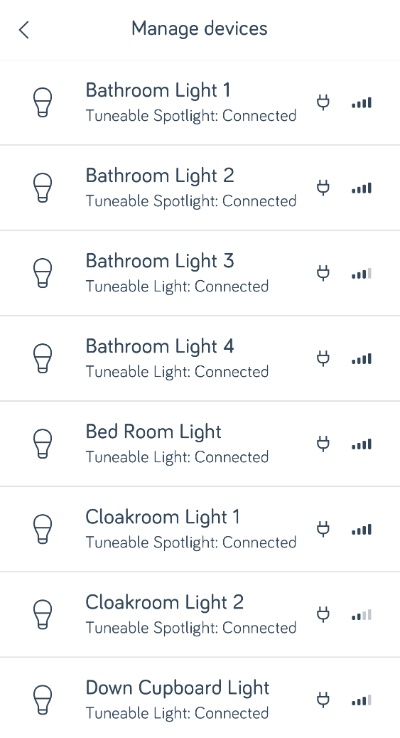
Once you have found your Hive light bulb, you can tap on it to view settings and rename.

How do I reset my Hive light bulb?
To reset your Hive light, turn the light off and on six times at the wall or light switch, leaving a one-second pause in between each flip of the switch.
The light should then flash on and off again to show that it is in pairing mode.
How to control lights with Hive?
You can use the Hive app on your smartphone & tablet or the Hive website on your laptop or PC to control your Hive lights. The levels of control range from tone/colour temperature, brightness/dimming, schedules, mimic mode and automation.
Tone
To set your Hive light bulb’s tone or colour temperature, visit the Hive app’s home screen and tap the light you wish to control. Turn the light on by tapping the bulb icon in the middle of your screen.
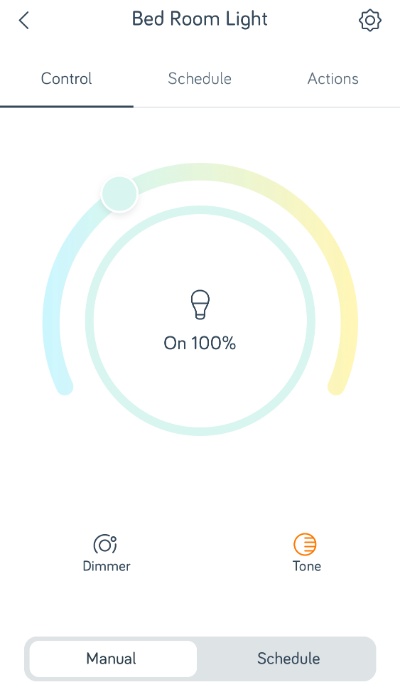
Tap the Tone icon ![]() and slide the outer tone slider in the middle of your screen to choose your desired colour temperature from cold to warm white (6500K-2700K).
and slide the outer tone slider in the middle of your screen to choose your desired colour temperature from cold to warm white (6500K-2700K).
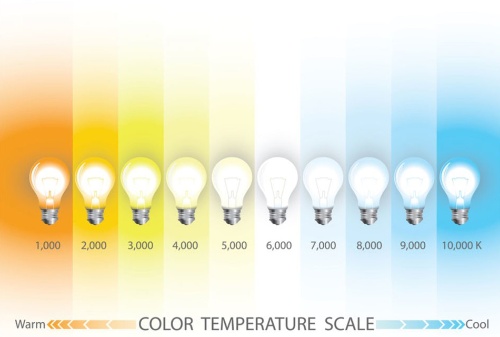
Dimming
To dim your Hive light bulb’s brightness, head over to the Hive app home screen and tap the light you wish to control. Turn the light on by tapping the bulb icon in the middle of your screen.
Tap the Dimmer icon ![]() and slide the outer dimmer slider in the middle of your screen to select your preferred brightness from 0 to 100%.
and slide the outer dimmer slider in the middle of your screen to select your preferred brightness from 0 to 100%.
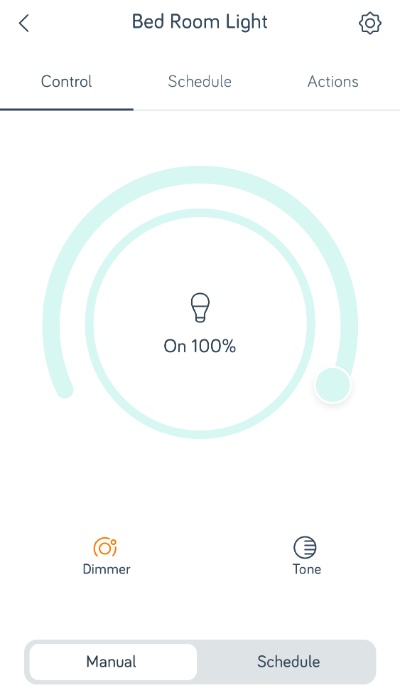
Groups
To group your Hive lights together, tap the menu icon ![]() and then Groups.
and then Groups.
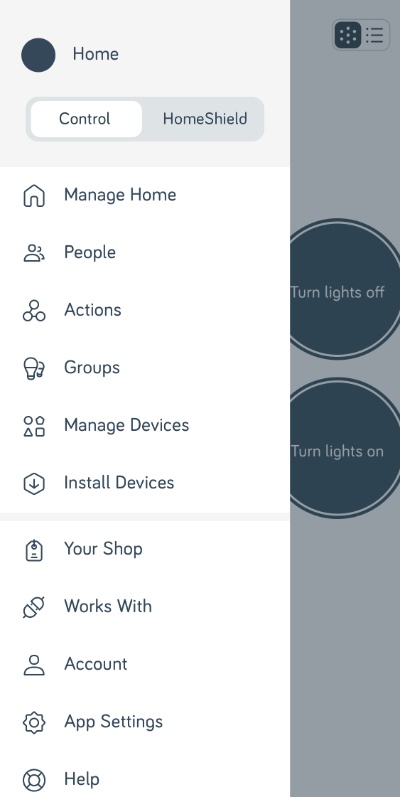
Tap the add icon ![]() and enter a Group name. Select the light bulbs you wish to categorize and press Save. You will now be able to control multiple lights, i.e. turn on/off, adjust colour temp & brightness, at the same time.
and enter a Group name. Select the light bulbs you wish to categorize and press Save. You will now be able to control multiple lights, i.e. turn on/off, adjust colour temp & brightness, at the same time.

Schedules
To create schedules for when your Hive light bulbs switch on & off, tap on a light or light group in the Hive app home screen and then Schedule.
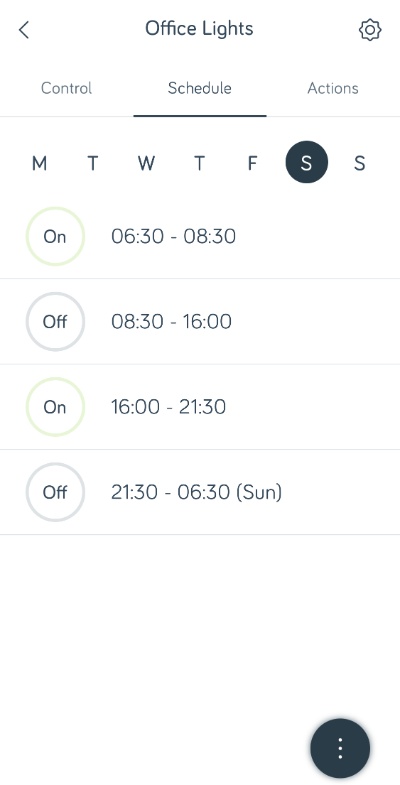
Tap the default time slots to change the start & end times, select if the light is off or on, change brightness and colour temperature. Press Save.
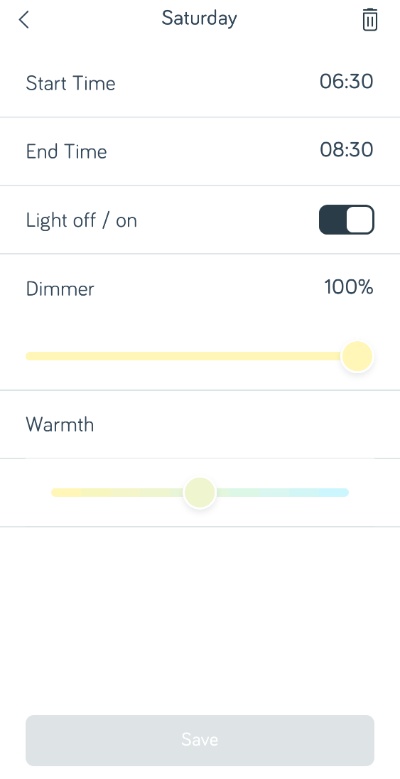
Top Tip You can tap the 3 dot icon ![]() to copy a saved day’s schedule and apply it to other days which saves time.
to copy a saved day’s schedule and apply it to other days which saves time.
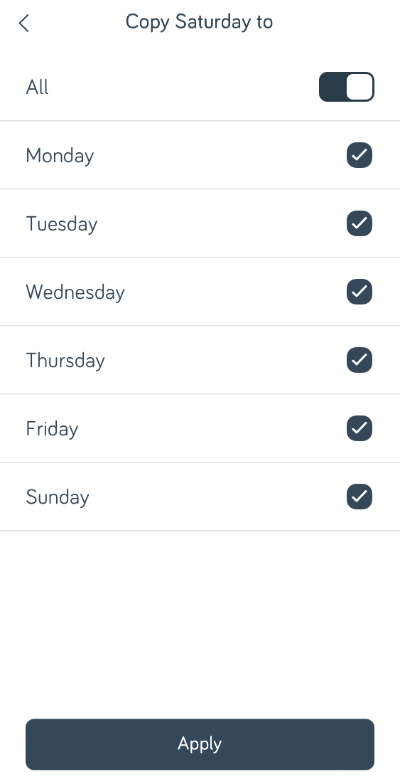
Mimic Mode
To enable Mimic mode, select a light or light group in the Hive app dashboard.
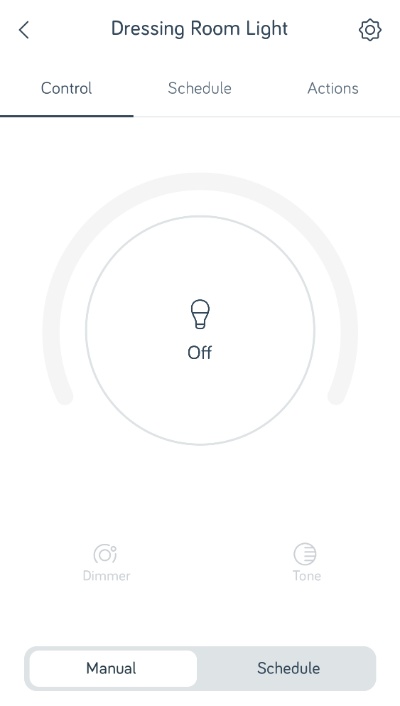
Tap the settings icon ![]() , Mimic mode and then the slider icon to enable. You can choose your lighting routine to make it look like you are home.
, Mimic mode and then the slider icon to enable. You can choose your lighting routine to make it look like you are home.
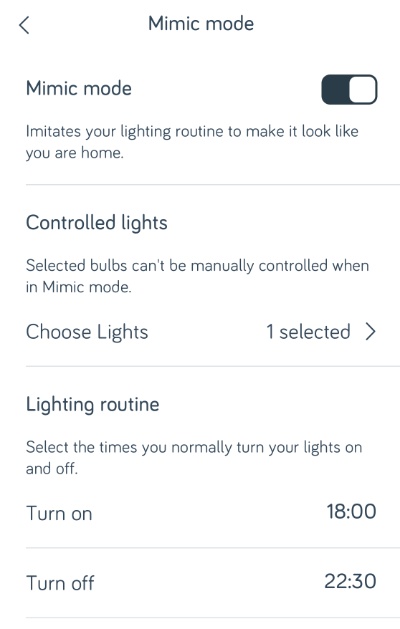
Automation
You can automate your Hive lights based on all sorts of preset “actions” within the Hive app. I have produced my own actions which work extremely well.
My Hive back door lights turn on, if the back door opens (using a Hive door sensor), when it is dark outside and stay on for 15 minutes before turning off.
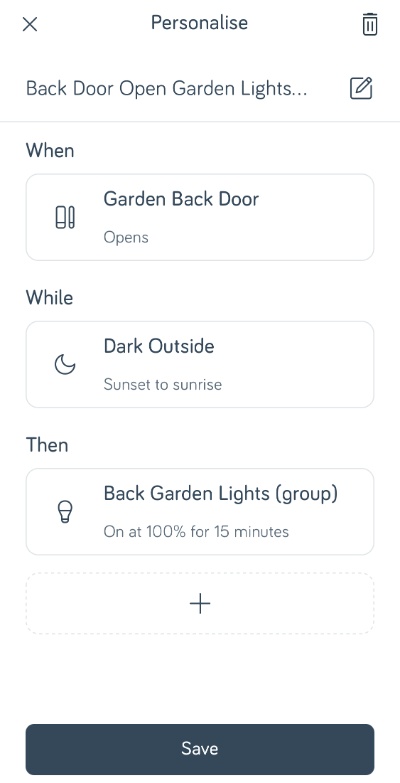
My Hive landing lights turn on, if motion is detected on my landing (using a Hive motion sensor), anytime i.e. 00:00 to 00:00 and stay on for 1 minute before turning off.
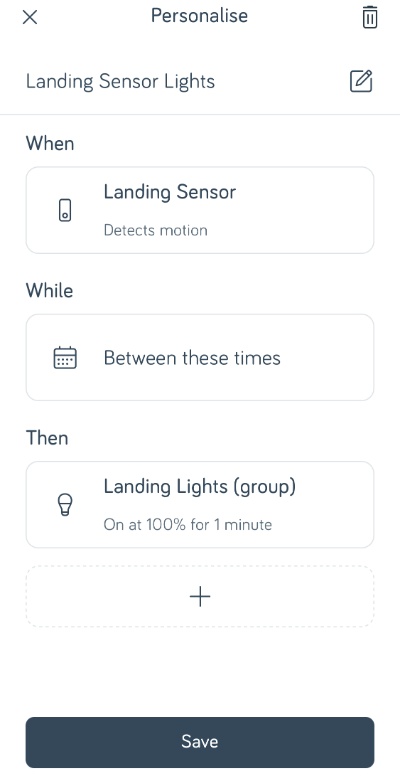
Do Hive lights need a hub?
Yes, you need a Hive hub to use Hive light bulbs. The Hive hub acts as a bridge between the lights and the app.
The hub creates a ZigBee mesh network throughout your home and this is how the light bulbs communicate back to your hub. Your hub is connected to your Wi-Fi so you can use your smartphone to turn on/off your lights remotely.
How do I connect Hive bulbs to Alexa?
You will need to enable the Hive skill to control your bulbs with Alexa.
Open the Alexa app on your smartphone or tablet, tap Skills and Games in the menu and search for Hive.
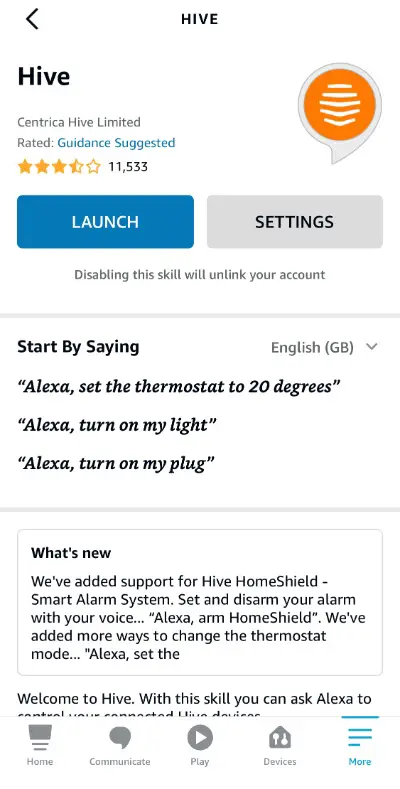
Enter your Hive username and password and follow the onscreen instructions to link the Hive skill to your Alexa account.
After you have enabled the Hive skill, you will need Alexa to discover your Hive bulbs. Alexa should automatically find new devices but if this doesn’t happen, you can say “Alexa, discover devices.”
Once your Hive bubs have been discovered, you will be able to view them by tapping Devices and then Lights.
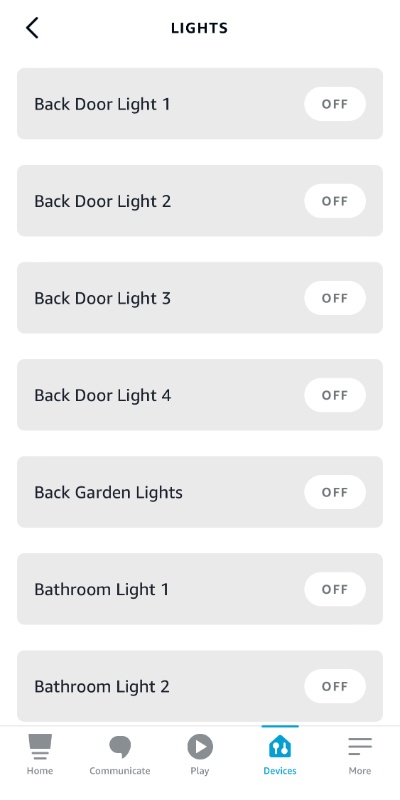
How to control Hive lights with Alexa?
To control your Hive lights using Alexa, simply say any of the following voice commands:
“Alexa, Turn on (name or group) light”
“Alexa, Turn off (name or group) light”
“Alexa, Brighten (name or group) light”
“Alexa, Dim my (name or group) light”
“Alexa, Change (name or group) light to (blue, pink, purple, orange, green, red, yellow, white)”
“Alexa, Make (name or group) light cooler”
“Alexa, Make (name or group) light warmer”
“Alexa, Brighten (name or group) by forty percent”
“Alexa, Set (name or group) to twenty percent”
How to control any light with Hive?
If you already own a Hive hub e.g. for your home’s heating and you would like to control a conventional light bulb with Hive, you can use a Hive smart plug.
Hive smart plugs will allow you to control non-smart lights & lamps at home or remotely. You can also set daily schedules and use Hive actions to connect any of your other Hive products. Hive smart plugs support Alexa, Google Home and IFTTT too.
Wrap-Up
Hive lights are a great way to get started in home automation. In this tutorial, we’ve shown you how to set them up and given some tips on using them. Leave a comment below and let us know what you think of your Hive lights.







