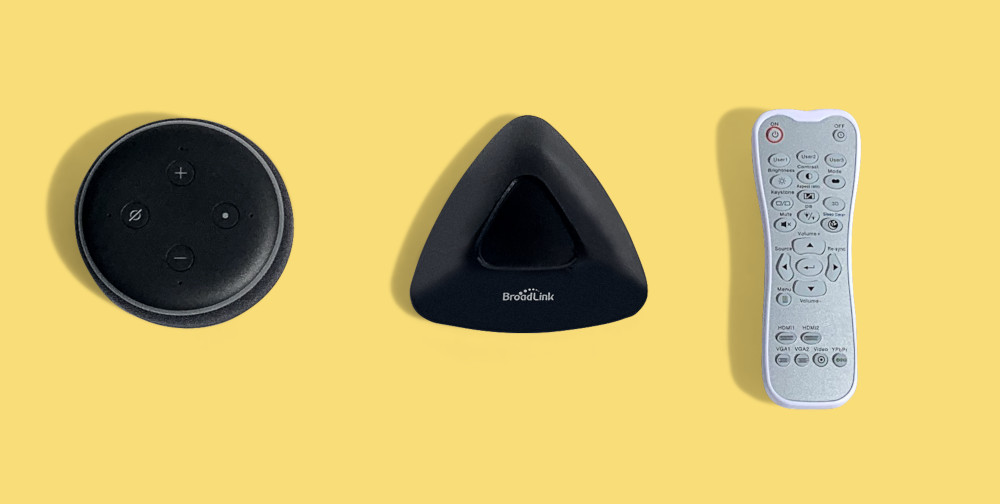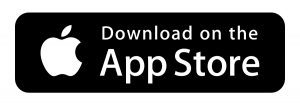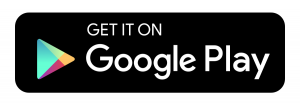I would like to control my projector with Alexa for turning on & off and changing HDMI source. I require these functions to incorporate within a scene/routine to automate & control my projector screen and lighting too. I have discovered a simple method to connect Alexa with my projector using the following products:
The method described in this How To will result in Alexa working with any projector which is controlled using an IR remote. The link between Alexa & your projector remote control will be managed by the Broadlink RM Pro+ using Infra-Red technology & Wi-Fi.
Table of Contents
ToggleHow to configure Broadlink RM Pro+
If you haven’t already configured your RM Pro+, please go ahead using our instructions via the following links:
1. Ensure your wireless router is set to a 2.4GHz (only) network
2. Install the ihc for EU app on your phone or tablet
3. Add Broadlink RM Pro+ to your network
How to pair Broadlink RM Pro+ with Projector Remote
Setup Projector as a TV
In the ihc for EU app home screen, tap the Universal Remote (RM Pro+). If you are using your RM Pro+ for the first time, scroll down & tap TV (not Projector). If you already have devices connected to your RM Pro+, tap + Add appliance then tap TV.
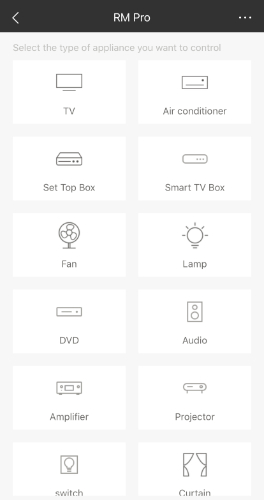
Why setup Projector as a TV
From choosing to setup your projector as a TV within the ihc for EU app, Alexa voice commands will be mainly pre-configured and save a great deal of time during the final step of this tutorial.
If you select Projector instead of TV, you will see a Voice control message “The current device is not yet able to support voice control.”I experienced this from trying both; select brand of Projector within the official library and Can’t find my brand, learn the remote right away options.
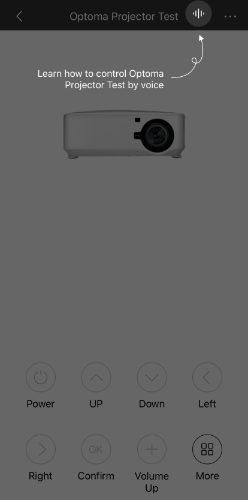
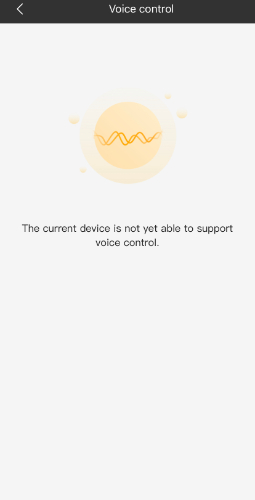
To proceed, tap the Can’t find my brand, learn the remote right away option located at the bottom of your screen.
Set Device Name for Alexa Voice Commands
The Device name should be renamed to the brand of your projector or similar. Please note. the device name should be chosen wisely as it will be what you say during Alexa voice control.
For example, my projector is an Optoma HD29H so I have set the device name to Optoma. This means the pre-configured Alexa voice commands will be:
“Alexa, Turn on Optoma”
“Alexa, Turn off Optoma”
“Alexa, Volume up on Optoma”
“Alexa, Volume down on Optoma”
“Alexa, Mute Optoma”
“Alexa, Unmute Optoma”
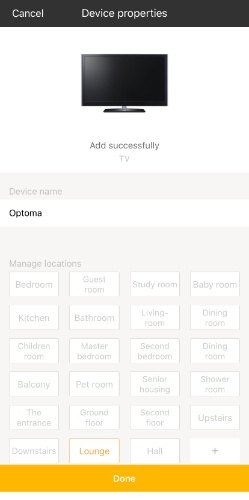
Broadlink RM Pro+ IR Remote Learning
Select the ![]() 3 dots menu and tap Learn. You will be presented with a list of TV remote functions. You may wish to learn all of your projector remote IR codes or decide on a few which you are likely to use regularly.
3 dots menu and tap Learn. You will be presented with a list of TV remote functions. You may wish to learn all of your projector remote IR codes or decide on a few which you are likely to use regularly.
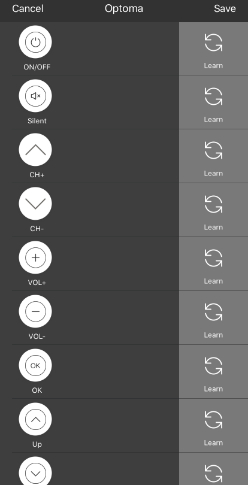
Tap the ON/OFF Learn button to get started, you will notice an orange LED appear on the RM Pro+ as it is now in learning mode. Point your projector remote towards the RM Pro+ and press the Power button. You will be asked to test the results of the study. Tap Test to check the outcome.
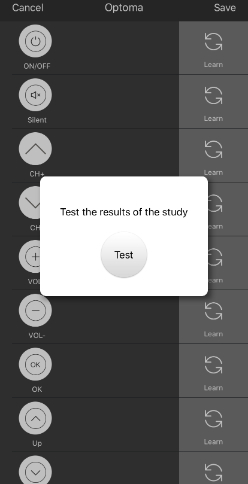
The key part of pairing is to check if the orange LED is appearing on the RM Pro+ when you are tapping Test.
You will be asked to confirm if the learnt button responded by tapping No or Yes. If your projector turned ON or OFF as expected, tap Yes. If your projector did not turn ON or OFF, tap No to re-learn the projector remote button IR code.
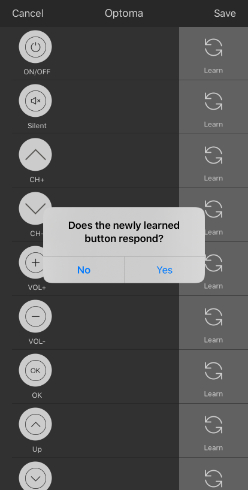
Repeat the above steps until all of your choice of projector remote buttons have been learnt by the RM Pro+.
Custom Button Learning
To turn off my Optoma HD29H projector, I have to press the OFF button twice in quick succession. I couldn’t see an OFF (only) option in the list of TV remote functions so I tapped the Custom button.
If you wish to do the same, after selecting the Custom button, Tap the + icon, IR remote and select your choice of function icon.

A button learning 30 second count down will begin. As before, point your projector remote towards the RM Pro+ and press your OFF button. You should see a Learned success message.
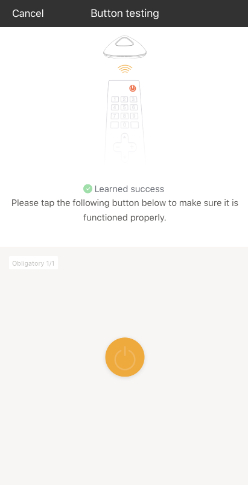
Tap the function icon twice to see if your Optoma projector turns off as expected. You will be asked to confirm if the function is working correctly by tapping No or Yes.
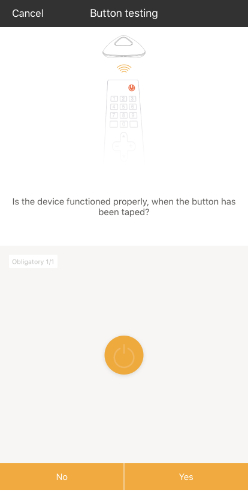
Name your custom button ‘OFF’ and tap Confirm.
Test Broadlink RM Pro+ Projector Remote Learning
Just after all your projector remote buttons have been learnt, it is a good idea to test by tapping each remote icon and checking the projector is working as expected. If you need to double-tap the function icons or any failed, select the ![]() 3 dots menu and tap Learn. Tap Learn again for any remote icons that are not working correctly.
3 dots menu and tap Learn. Tap Learn again for any remote icons that are not working correctly.
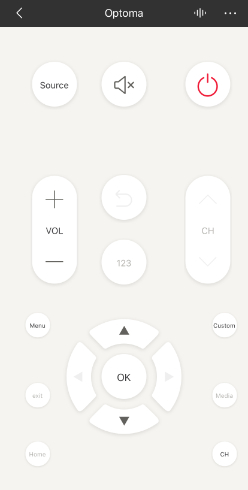
Create Scene in ihc for EU App for Custom Button
To Alexa voice control your custom button, in my case, the OFF function, we will need to create a scene. In the ihc for EU app home screen, tap Scene. Tap the + icon and select your choice of scene picture.
Next up, name the scene as ‘Turn Off Projector’ and tap the + icon to add an appliance, tap your projector remote device name, then custom button and finally the OFF icon. I recommend adding a 1 second delay by tapping 0.0s and scrolling to 1.0 sec, tap OK and then Save.
If, like mine, your projector requires the OFF remote button to be pressed twice, duplicate the above step.
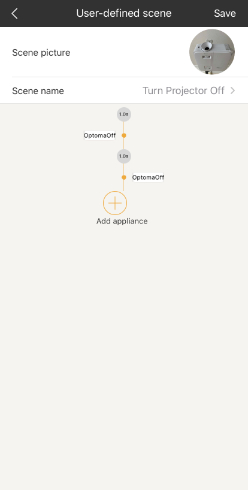
How to control your Projector with Alexa
Install the Alexa App
Enable ihc for EU Skill
In the Alexa app, select the ![]() 3 lines menu and tap Skills & Games. Tap the search icon and type in “ihc for EU”. Tap Enable to use button and follow the steps to link your ihc for EU account with Alexa.
3 lines menu and tap Skills & Games. Tap the search icon and type in “ihc for EU”. Tap Enable to use button and follow the steps to link your ihc for EU account with Alexa.
Discover your Projector Remote
Allow Alexa to Discover your new device (projector remote device name). If the Alexa app didn’t automatically discover your projector remote, navigate to the Devices section, scroll across at the top to the All Devices section. Tap the + icon, Add Device, scroll down to tap Other and finally Discover Devices.
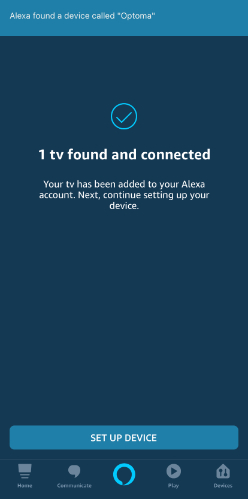
Alexa Voice Commands
The great news is after the ihc for EU skill has been enabled and projector remote discovered, all of projector remote buttons learnt will work as pre-configured Alexa voice commands straight away. To check the full list of available Alexa voice commands for your projector remote, head back to the ihc for EU app home screen, tap your projector remote device name and then select the voice icon ![]() .
.
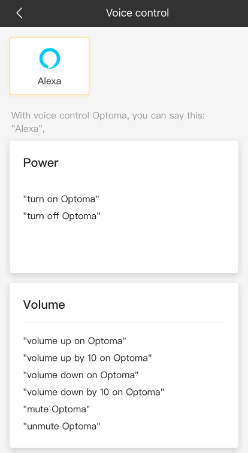
Create Alexa Routine for Custom Button
If you created a custom button i.e. OFF. Head over to the Devices section of the Alexa app, scroll at the top across to the Scenes section. You should now see Turn Off Projector. If the Alexa app didn’t automatically discover your Turn Projector Off scene, scroll down & tap Discover Scenes.
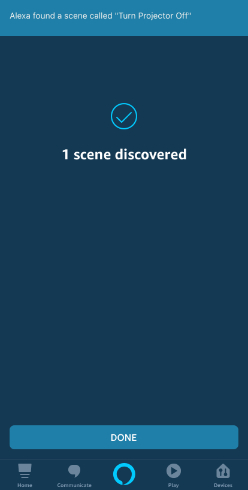
To setup Alexa voice control for a custom button, navigate back to the Alexa app home screen and tap the menu and then Routines.
Tap the + icon, name your routine e.g. Turn Off Projector. For When this happens, tap the + icon and then Voice. Type “Turn Off Projector” and select Next. Please note. You should not type “Turn Optoma Off” as this will conflict with the pre-configured Alexa command and not turn your project off.
Tap the + icon to Add action, tap Smart Home and then Control Scene. Tap scene Turn Projector Off. If the scene is not visible, swipe down to refresh the screen. Tap Next & Save.
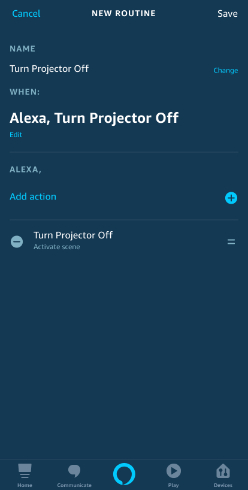
Afterwards, when you say “Alexa, Turn Off Projector” your projector will do exactly as requested.
Congratulations you now have your very own Alexa enabled Projector!
Which Projector has Alexa built-in?
Several projectors have Amazon Alexa functionality built in, enabling voice control for Alexa to play music, control smart home devices, provide information, read the news, and more.
Check out the best Alexa compatible projector on Amazon: