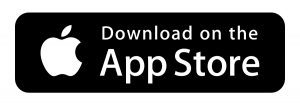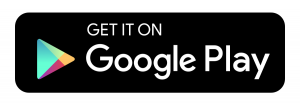I would like to control my projector screen with Alexa because I think it would be super cool and I cannot always locate the RF remote in my living room. I am also on a mission to automate my TV/Media setup by as much as possible. I have established a simple method to make a voice activated projector screen using the following products:
What is a motorized projector screen?
Before we start this How To, I will quickly cover the type of projector screen which is a must-have for any smart home.
Motorized projector screens are operated by a built-in motor that lowers and raises the projector screen via RF remote control. You also have full control capabilities (down, up & stop) using the manual control box.
Motorized projector screens are available in all shapes & sizes. The best motorized projector screens are:
The technique described in my How To, will result in Alexa working with any motorized projector screen. The link between Alexa & your motorized projector screen remote control will be managed by an Broadlink RM Pro+ using Radio Frequency (433MHz) technology & Wi-Fi. Most motorized projector screen RF remote controls look like:

Table of Contents
ToggleHow to setup Broadlink RM Pro+
Configure 2.4Ghz network
Most router admin settings can be accessed if you type IP address “192.168.1.254” in your choice of web browser. Look out for the Wireless section and a Separate Bands ON option. If you select this option and save, your 2.4GHz & 5GHz networks will become 2 separate networks.
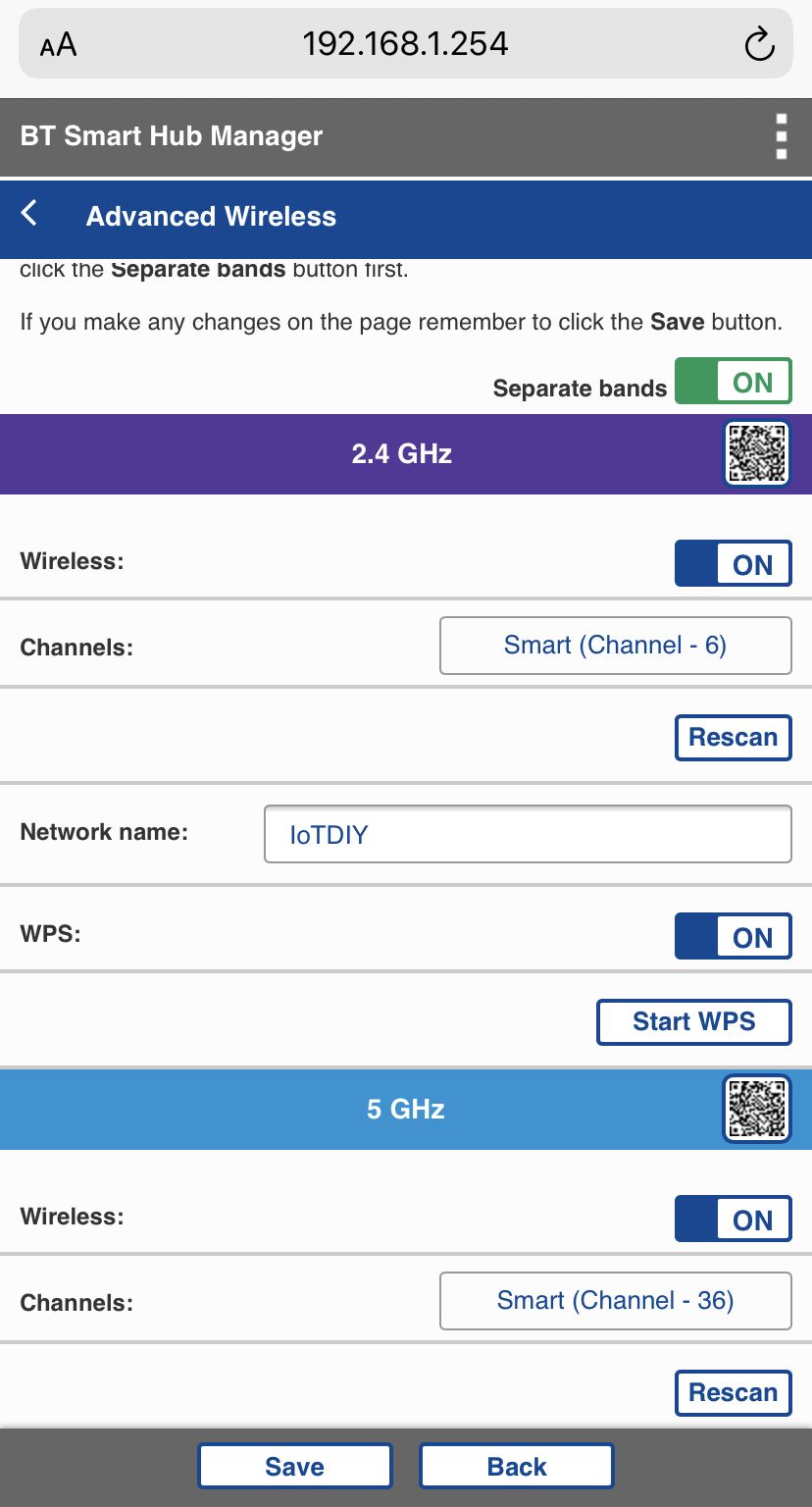
Please note. This process is only required for adding the Broadlink RM Pro+ to your Wi-Fi network.
Install the ihc for EU App
Users in the United States can download & install Broadlink’s e-Control or Intelligent Home Center apps.
If you create an account with your email address be sure to check your junk folder for the verification code. When you re-open the app it counts down from 60 seconds to enter your verification code and set your password.
Due to this feature, it might be worth thinking about what password you are going to use before you re-open the app. The password must consist of at least 6 characters and include letters & numbers.
Add Broadlink RM Pro+ to your network
Power up the RM Pro+ using the USB cable. Ensure the RM Pro+ is in configuration mode (blue LED flashing quickly). If the blue LED is not flashing quickly, please reset the RM Pro+ by pressing the reset button for at least 5 seconds.
Tap the Add Device button, tap Universal Remotes and finally RM Pro+.
Select your Wi-Fi network. Enter your Wi-Fi network name (SSID) if not found. Enter your Wi-Fi network password.
How to reset Broadlink RM Pro+
If configuration failed, tap Try Other Methods button. Reset the RM Pro+ by pressing the reset button for at least 5 seconds until the blue LED is flashing slowly (Wi-Fi Hot Spot mode).
In your phone or tablet Wi-Fi settings, connect to BroadlinkProv Wi-Fi network. Return to app and select your Wi-Fi network. Enter your Wi-Fi network password.
After the RM Pro+ is connected to your Wi-Fi network, feel free to change the device name. The default name is Universal Remote but you may decide on using several Broadlink products in future so independently naming each one would be a wise move.
How to pair Broadlink RM Pro+ with Projector Screen RF Remote
In the ihc for EU app home screen, tap the Universal Remote (RM Pro+). If you are using your RM Pro+ for the first time, scroll down & tap user-defined. If you already have devices connected to your RM Pro+, tap + Add appliance then scroll down to tap user-defined.
Please ignore the lack of third party voice control support, we will cover this and setup Alexa voice control in the next final step. Tap I know it. Add a remote panel now.
The Device name should be renamed to Projector Screen or similar, tap Done.
Broadlink RM Pro+ RF Remote Learning
Tap the + icon and then RF remote. Decide on your choice of function icon for projector screen down. I feel this ![]() icon best represents lowering a motorized projector screen.
icon best represents lowering a motorized projector screen.
After making your function icon selection, you will notice an orange LED appear on the RM Pro+ as it is now in learning mode. Point your projector screen RF remote control towards the RM Pro+ and press and hold your screen down button for approx 5 seconds. You should see a Matching successful message quickly appear:
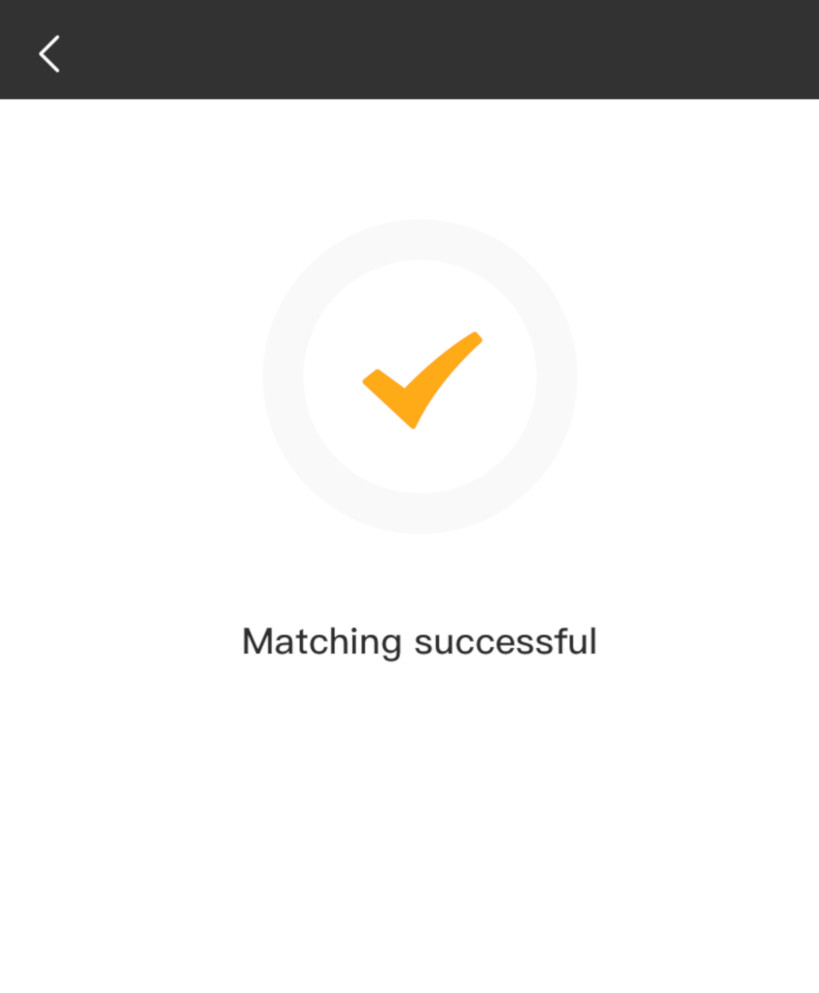
A Button learning 30 second count down will begin:
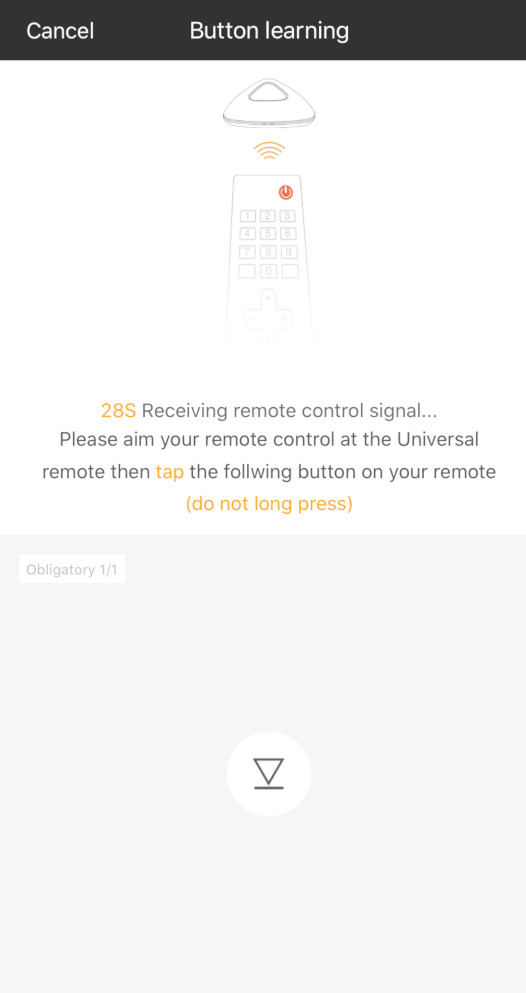
Press your RF remote control screen down button again. You should see a Learned success message:
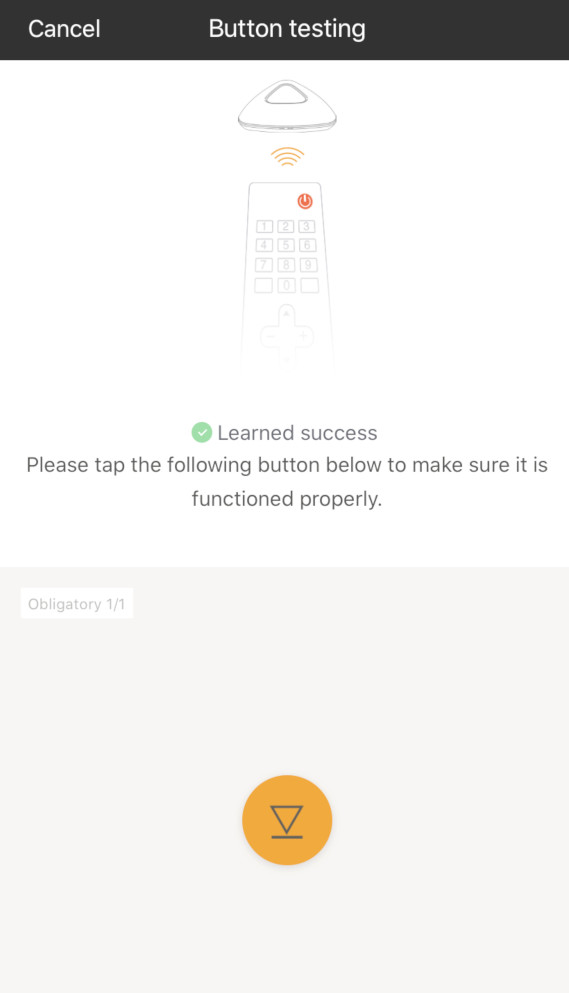
Tap the function icon to see if your motorized projector screen is lowering as expected. You will be asked to confirm if the function is working correctly by tapping No or Yes:
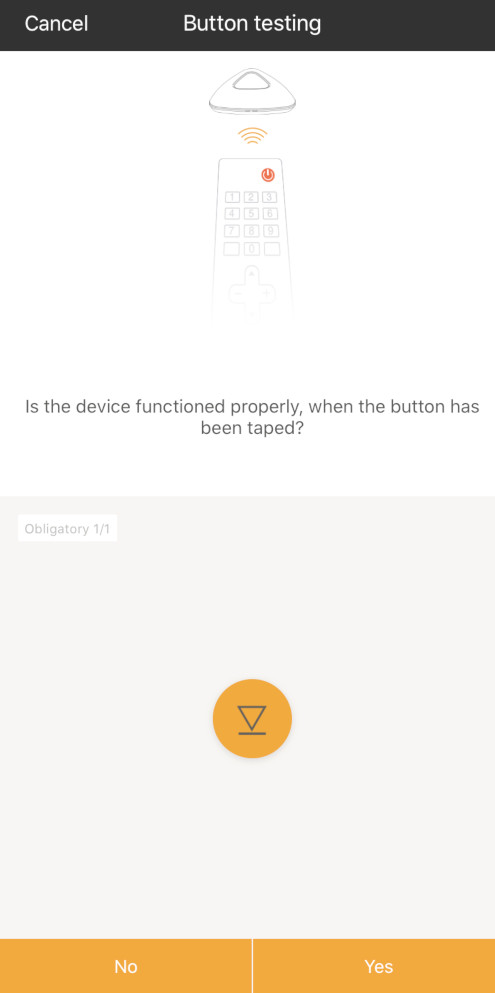
Test Broadlink RM Pro+ RF Remote Learning
The key part of pairing is to check if the orange LED is appearing on the RM Pro+ when you are tapping the function icon. If it doesn’t work the first time, tap the function icon a couple of times.
During my tests, I did notice the RM Pro+ didn’t learn my RF remote control screen down button always the first time. Instead of tapping No, I found tapping Yes and re-learning the screen down button worked more consistently.
Broadlink RM Pro+ Re-Learning Process
The process for re-learning any RF remote control button is straight forward. Select the ![]() 3 dots menu and tap Learn. Tap Learn again for any inputs that are not working correctly.
3 dots menu and tap Learn. Tap Learn again for any inputs that are not working correctly.
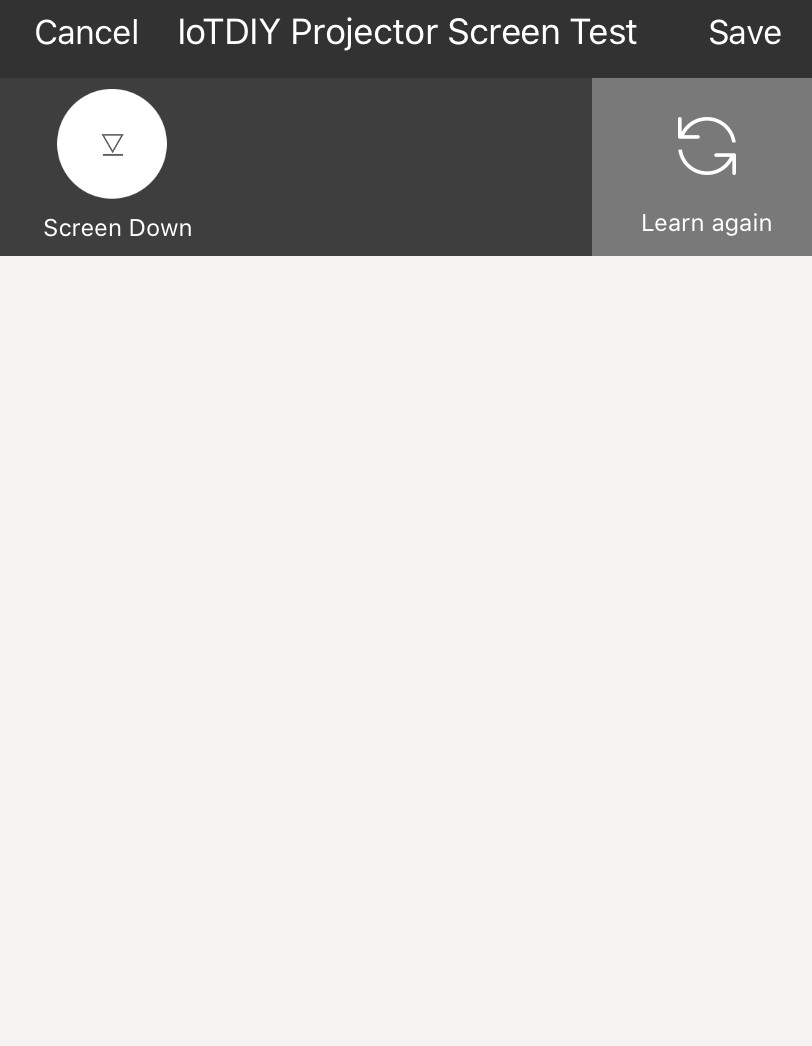
Tap Learn RF. Press and hold your RF remote control screen down button for approx 5 seconds. You should see a Scan frequency successfully message and tap OK. Press your RF remote control screen down button again.
You will see a Test the results of the study pop up, tap Test and at the same time check to see if the orange LED is appearing on the RM Pro+. This confirms the RF remote control code has been learnt by the RM Pro+. Your projector screen should also be lowering.

Tap Yes to the new learnt button responded message and tap Save.
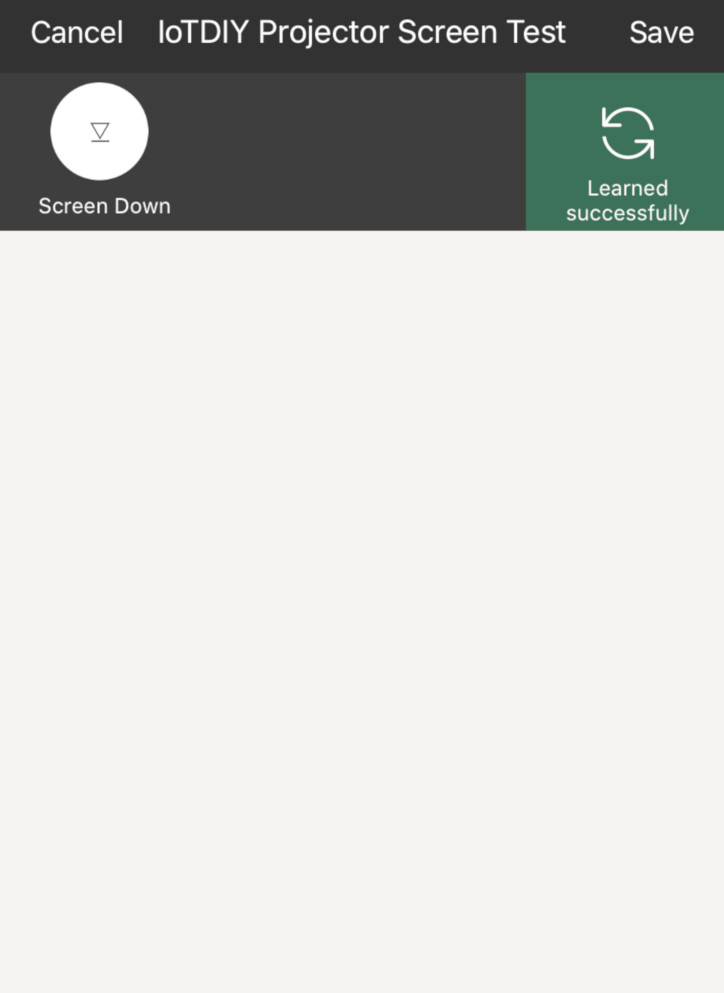
Repeat the above steps to setup & learn your RF remote control screen up button.
At this stage, your app screen should be as follows:
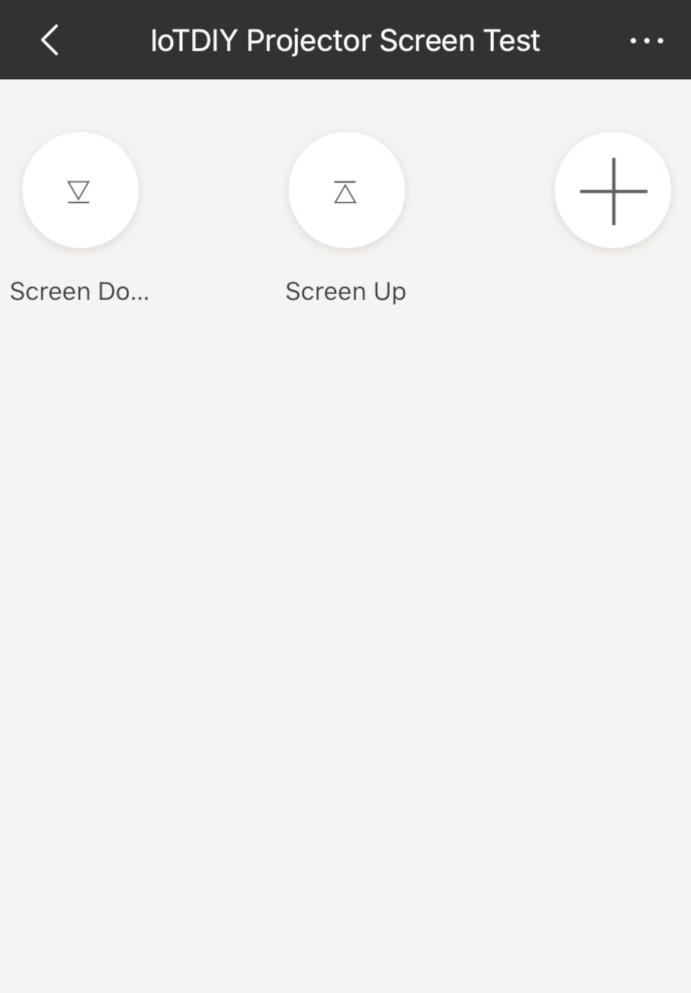
In the ihc for EU app home screen, tap Scene. Tap the + icon and select your choice of scene picture.
Next up, name the scene as you have done so for the RF remote control codes i.e. Screen Down. Tap the + icon to add appliance, tap Projector Screen (or the Device Name you chose) and then Screen Down. I recommend adding a 1 second delay by tapping 0.0s and scrolling to 1.0 sec, tap OK and then Save.
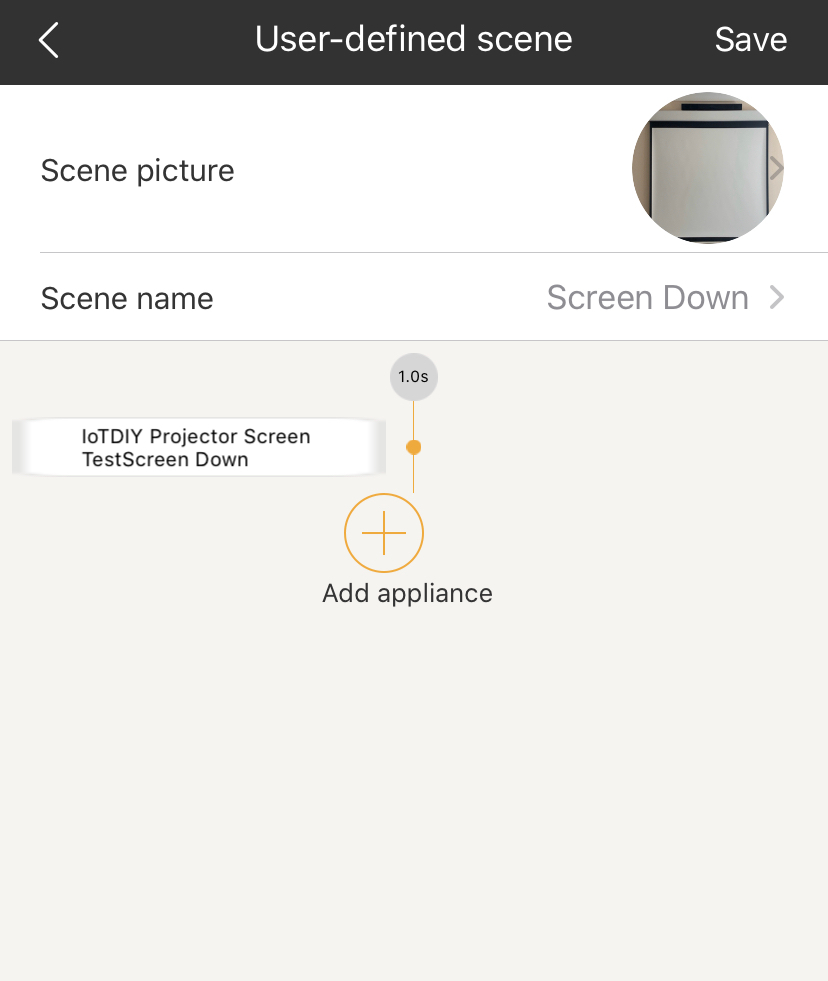
Repeat the above step to create a scene for screen up. Your app screen should be as follows:
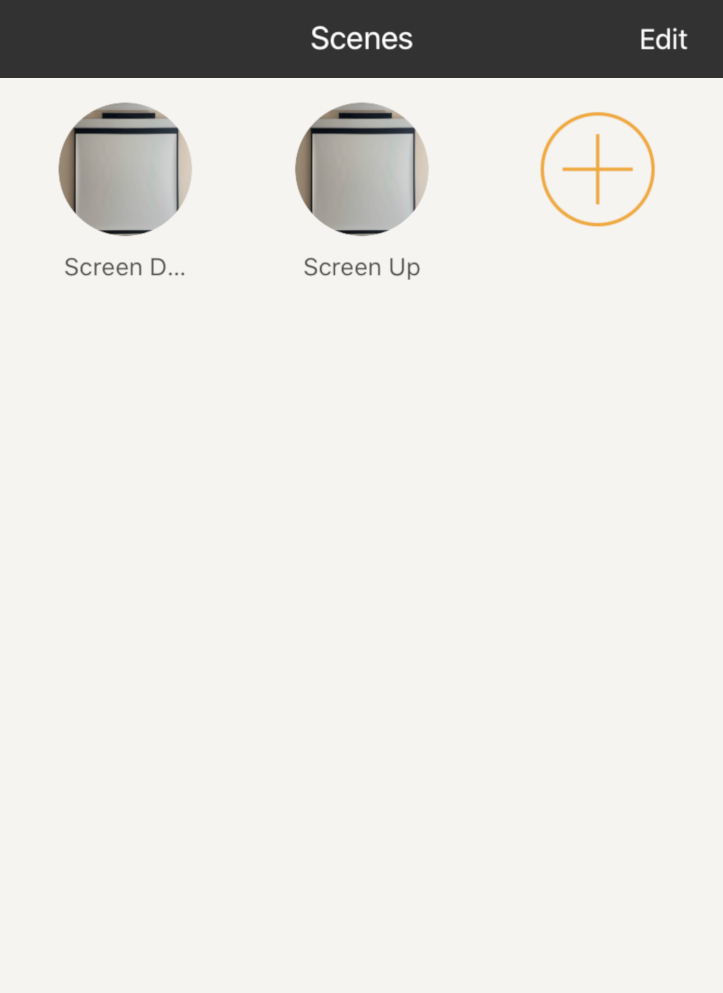
Create Scenes in ihc for EU App
In the ihc for EU app home screen, tap Scene. Tap the + icon and select your choice of scene picture.
Next up, name the scene as you have done so for the RF remote control codes i.e. Screen Down. Tap the + icon to add appliance, tap Projector Screen (or the Device Name you chose) and then Screen Down. I recommend adding a 1 second delay by tapping 0.0s and scrolling to 1.0 sec, tap OK and then Save.
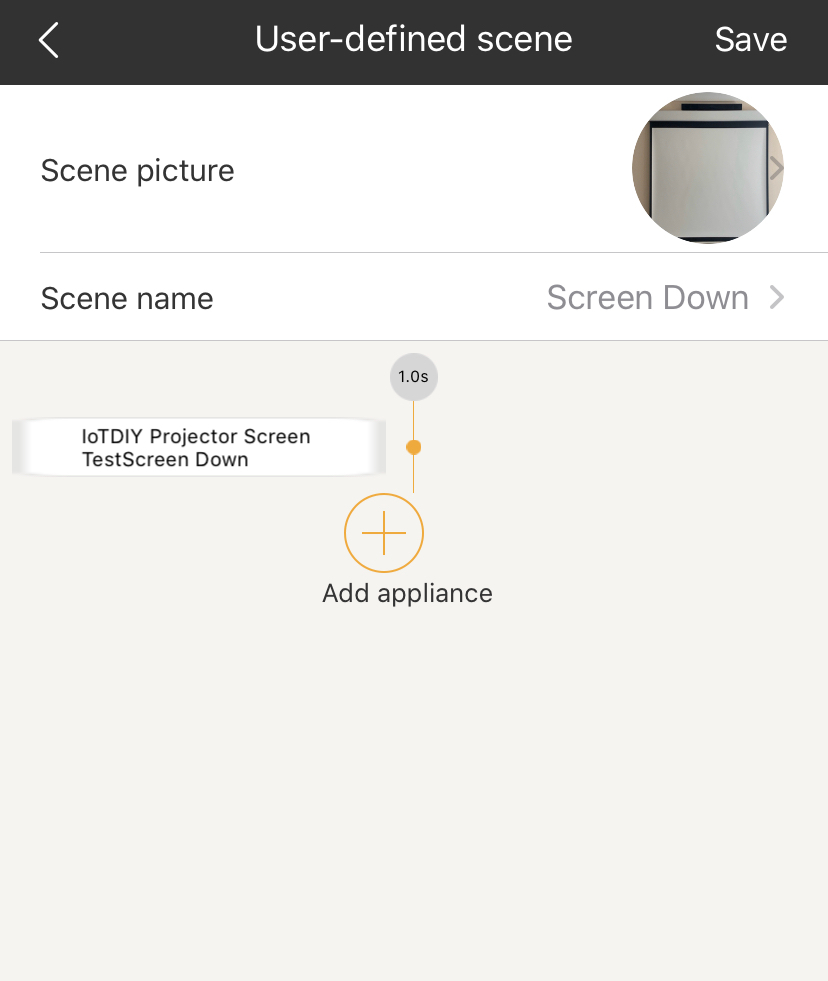
Repeat the above step to create a scene for screen up. Your app screen should be as follows:
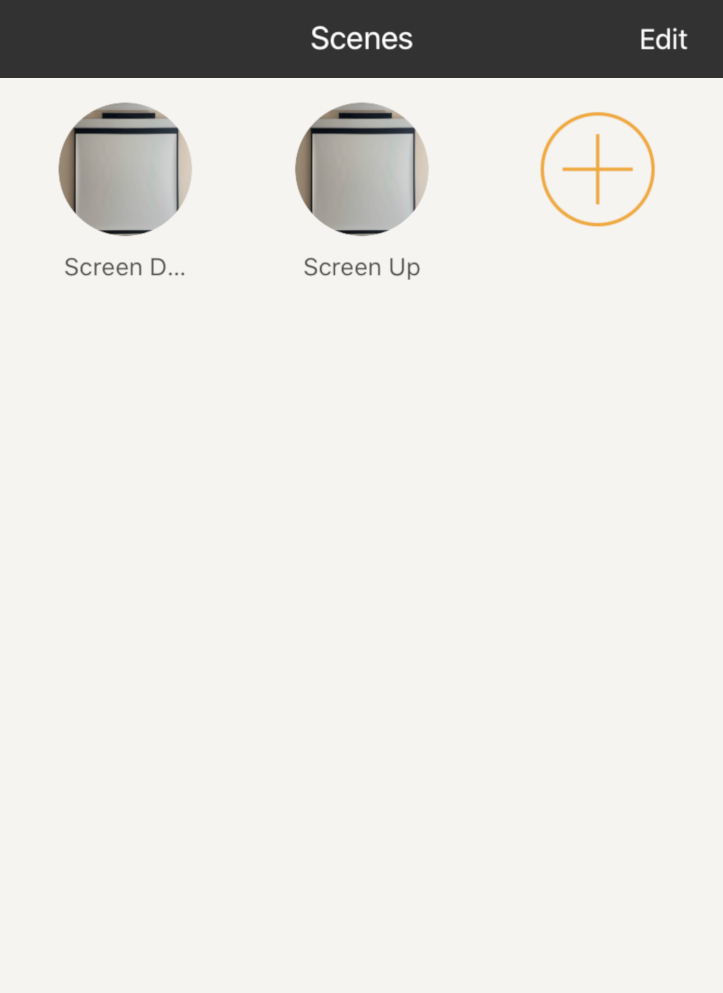
How to control projector screen with Alexa
Install the Alexa App
Enable ihc for EU Skill
In the Alexa app, select the ![]() 3 lines menu and tap Skills & Games. Tap the search icon and type in “ihc for EU”. Tap Enable to use button and follow the steps to link your ihc for EU account with Alexa. Ignore the message regarding no voice controlled devices have been created.
3 lines menu and tap Skills & Games. Tap the search icon and type in “ihc for EU”. Tap Enable to use button and follow the steps to link your ihc for EU account with Alexa. Ignore the message regarding no voice controlled devices have been created.
Discover Broadlink Scenes
Allow Alexa to Discover your scenes created from this How To. In the Devices section of the Alexa app, scroll at the top across to the Scenes section. You should now see Screen Down & Screen Up.
If the Alexa app didn’t automatically discover your Screen Down & Screen Up scenes, tap Discover Scenes.
Create Alexa Routines
Head over to the Alexa app home screen and tap select the ![]() 3 lines menu and then Routines.
3 lines menu and then Routines.
Tap the + icon, name your routine e.g. Projector Screen Down. For When this happens, tap the + icon and then Voice. Type “Screen Down” and select Next. Tap the + icon to Add action, tap Smart Home and then Control Scene. Tap Screen Down.
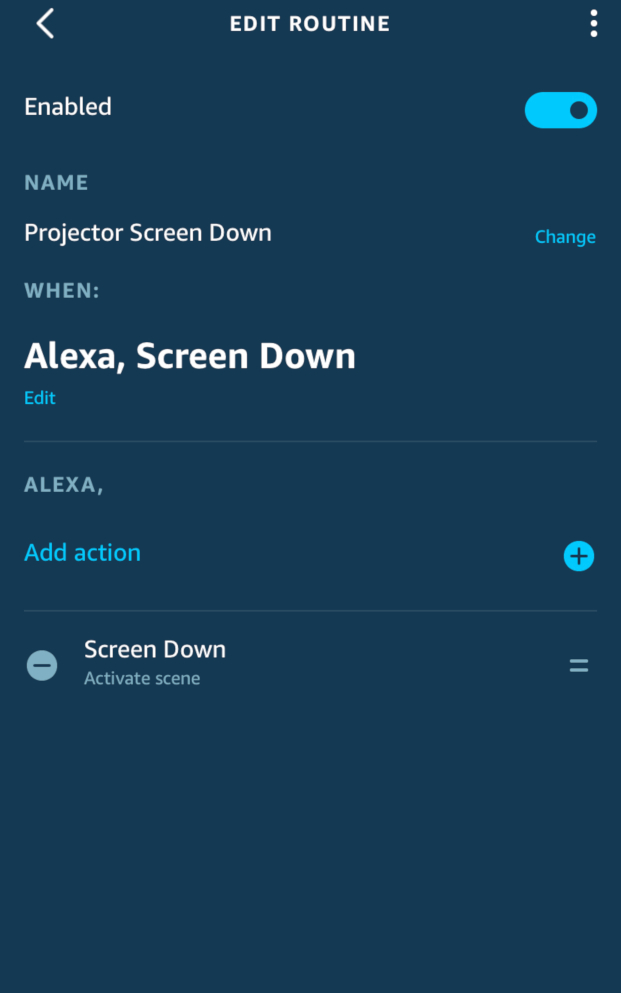
Please note. If the scenes are not visible, swipe down to refresh the screen. Tap Next & Save.
Repeat the above steps for Alexa voice controlling projector screen up.
Congratulations you now have your very own Alexa controlled projector screen!
If you haven’t already, don’t forget to go back into your router admin settings, in the Wireless section and select Separate Bands OFF option.