In this How To, I reveal the steps for how to turn off sleep mode on an Amazon Fire TV Stick. I recently decided to setup a dedicated Fire TV Stick for 2 use cases:
1. Visitors to mirror/share their device’s screen
2. Security camera monitor to view Arlo cameras
During testing and after giving Alexa commands to either open the mirroring app or Arlo live camera feeds, I frequently experienced a black/blank screen. It took me a while to figure my Fire TV Stick was sleeping! I found the “Never” start time in the screensaver settings, but this did not prevent the Fire TV Stick from still going to sleep every 20 minutes.
I was surprised to discover; Amazon does not offer an option in the FireOS settings to stop a Fire TV Stick from going to sleep. I looked at some apps which claim to keep the Fire TV Stick awake but you must remember to open the app each time your Fire TV Stick has restarted, and I will forget!
To solve this issue, I used adbLink to change my Fire TV Stick’s sleep timeout settings.
Are you annoyed when waking up your Fire TV Stick to find your apps have automatically closed? Or having to wait for your apps to re-open and losing important app add-on settings? If so, you will benefit from this detailed tutorial.
 Amazon Fire TV Stick HD (newest model), free and...
$34.99
Amazon Fire TV Stick HD (newest model), free and...
$34.99
 Amazon Fire TV Stick 4K (newest model) with...
$49.99
Amazon Fire TV Stick 4K (newest model) with...
$49.99
 Amazon Fire TV Stick 4K Max streaming device...
$59.99
Amazon Fire TV Stick 4K Max streaming device...
$59.99
Table of Contents
ToggleFire TV Stick Preparation
Enable ADB Debugging
The first step is to enable ADB debugging on your Fire TV Stick.
In your Fire TV Stick’s home screen, head over to the Settings menu, select My Fire TV and then Developer Options. Turn ADB Debugging ON.
You will be presented with a secure connection screen and need to confirm it is OK to connect to your PC and allow USB debugging. You will have the option for your Fire TV Stick to remember this choice in future.
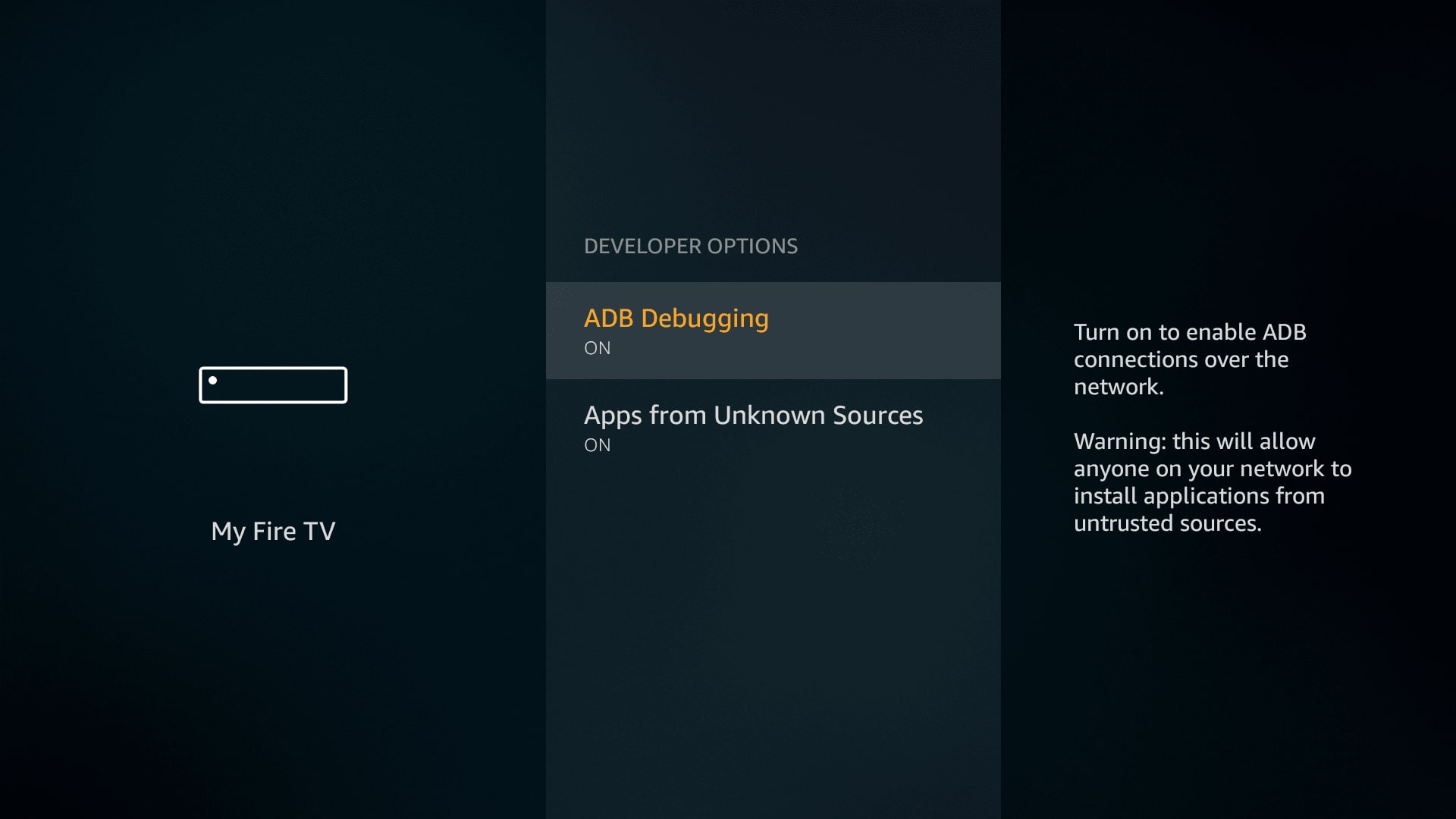
Find Fire TV Stick IP Address
Next up, navigate back to the Settings menu, select My Fire TV followed by About and finally Network.
Jot down your IP Address as you will need this for adbLink to communicate with your Fire TV Stick.
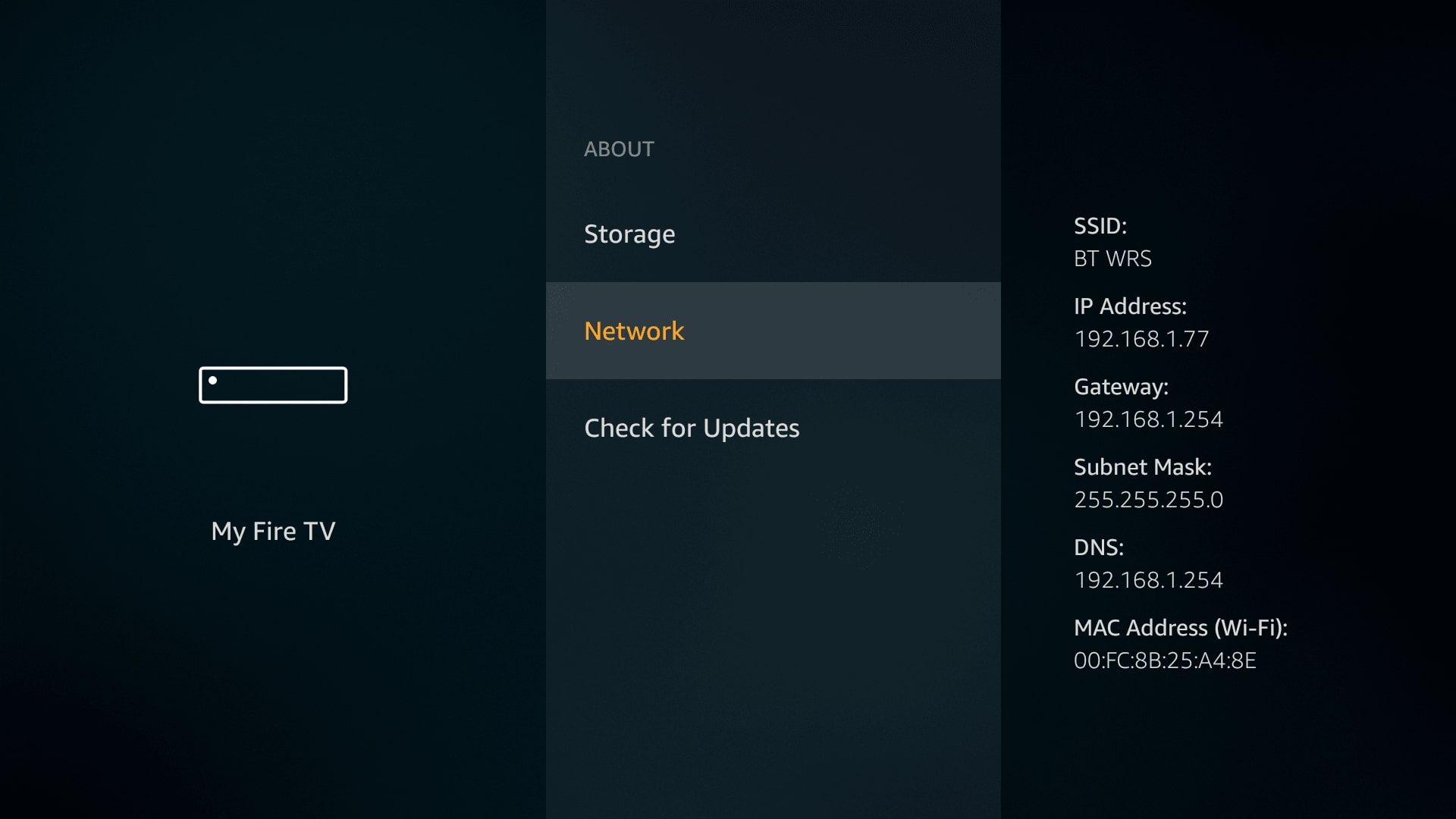
Install adbLink on your PC
Alternatively, visit jocala.com to see the list of adbLink features and download links.
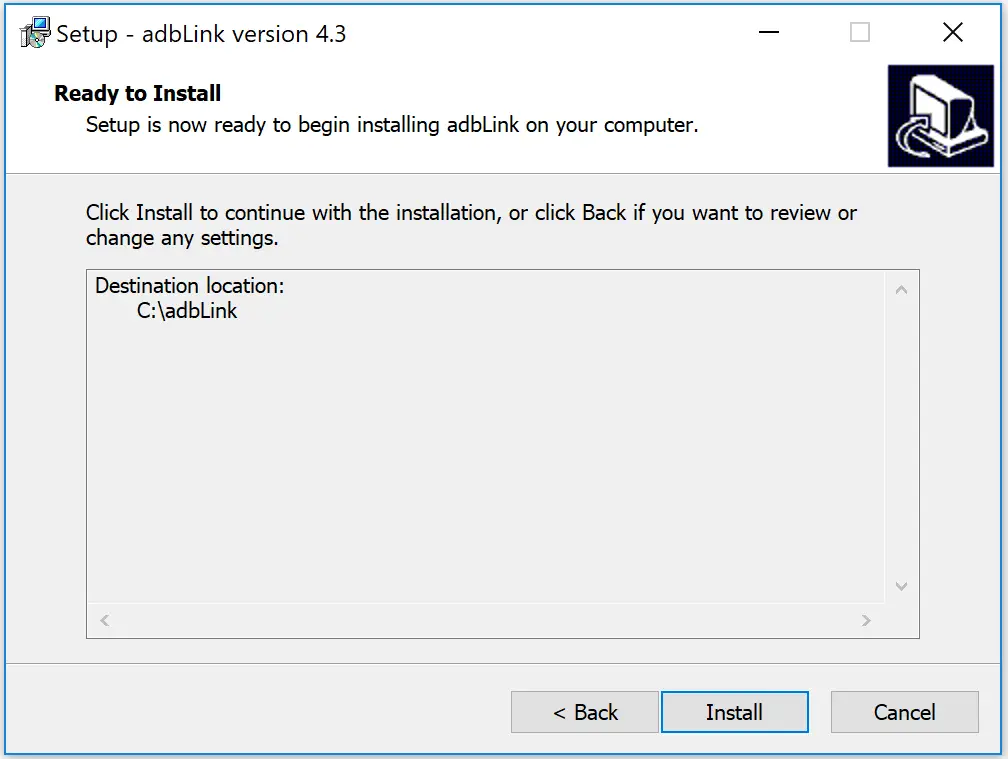
Add your Fire TV Stick as a Device in adbLink
To connect adbLink with your Fire TV Stick, you need to open adbLink and click the New button.
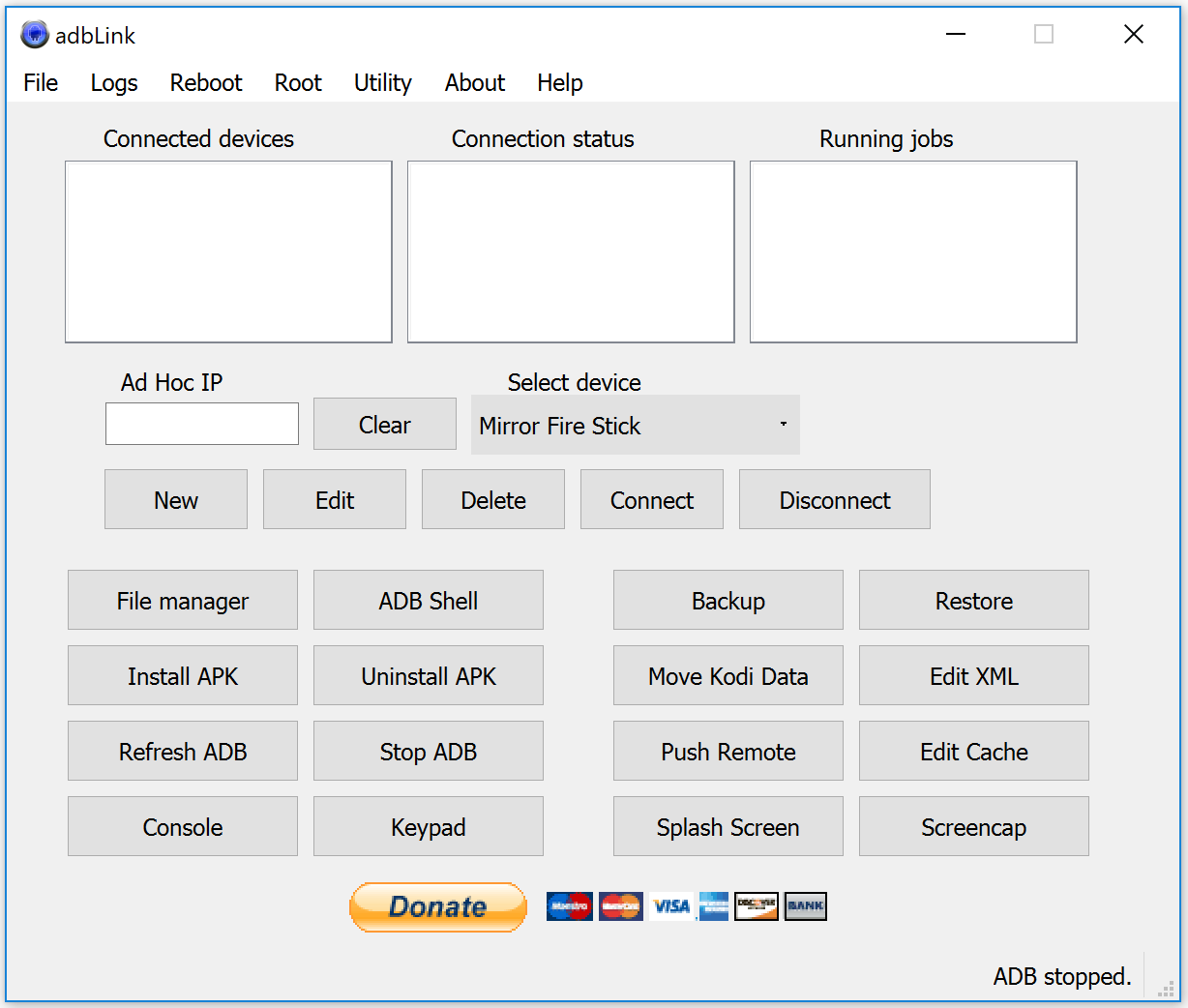
You will see a Device Record window appear. You only need to complete the Description and Address fields for adbLink to communicate with your Fire TV Stick.
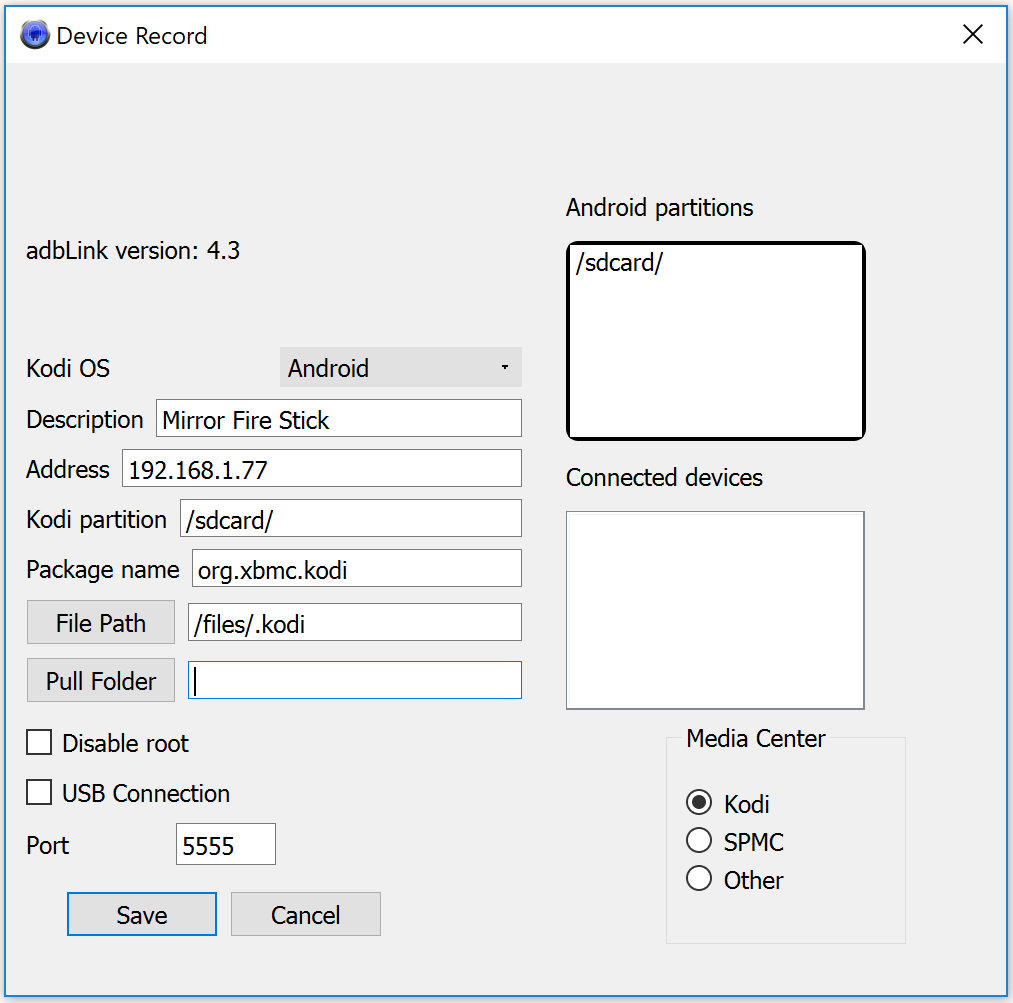
Connect adbLink with your Fire TV Stick
After entering a name for your Fire TV Stick in Description and the IP address that you obtained earlier in Address. Click the Save and then Connect buttons. That’s it!
To verify your Fire TV Stick is connected to adbLink, check the Connected devices box has the name of your Fire TV Stick and the Connection status box is displaying an “IP connection” message. You should also see “ABD running” at the bottom right of the adbLink window.
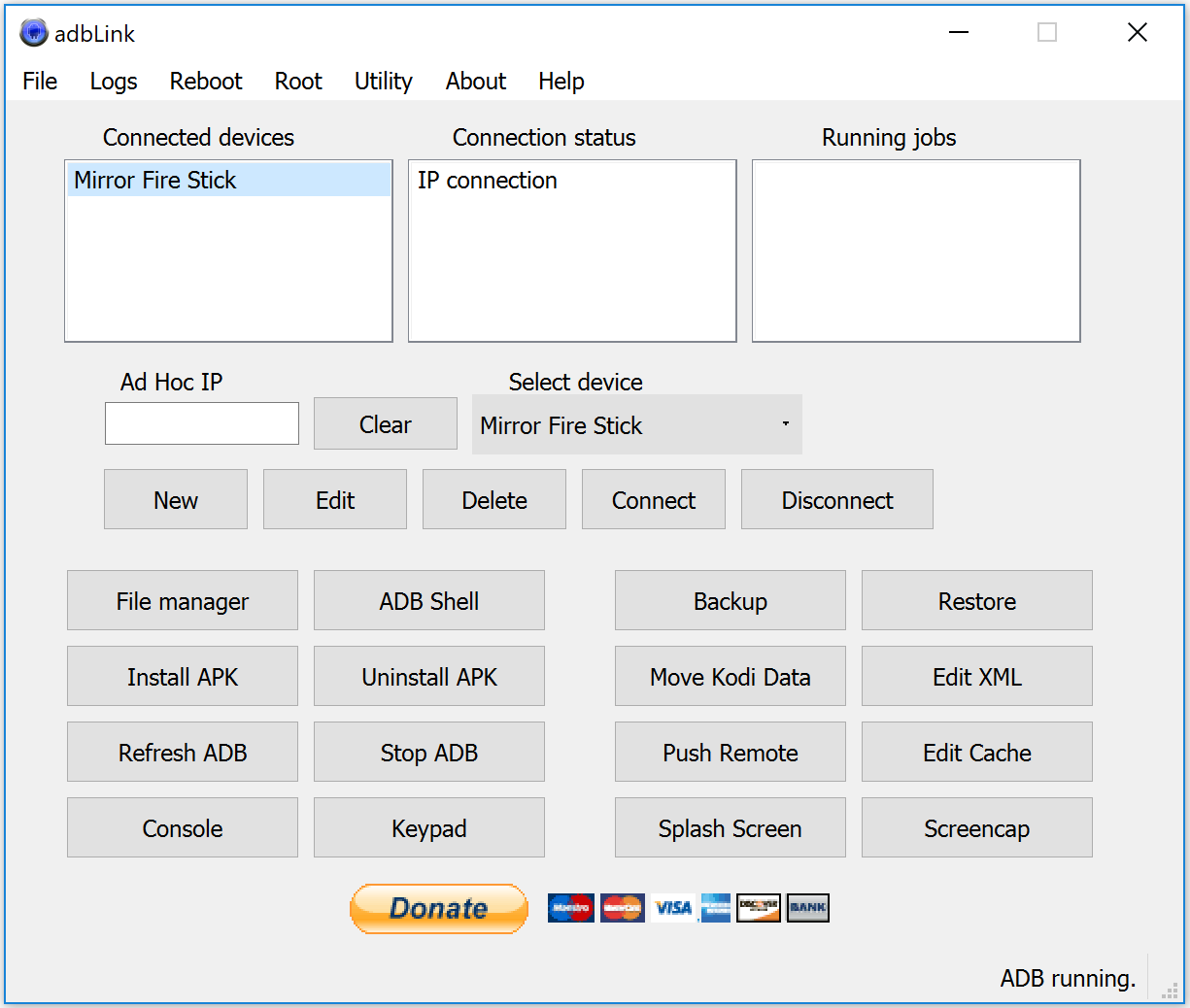
New Method (ADB Utility)
Jocala, author of adbLink has kindly provided a new super easy method to turn off your Fire TV Stick’s sleep mode and delay the screensaver without having to enter commands as detailed in the old method.
Navigate to the adbLink toolbar and click Utility followed by Set timers.

Turn Off Fire TV Stick Sleep Timer
The Set timers window will appear. Your Fire TV Stick’s default sleep value of “1200000” milliseconds / 20 minutes will be pre-selected.
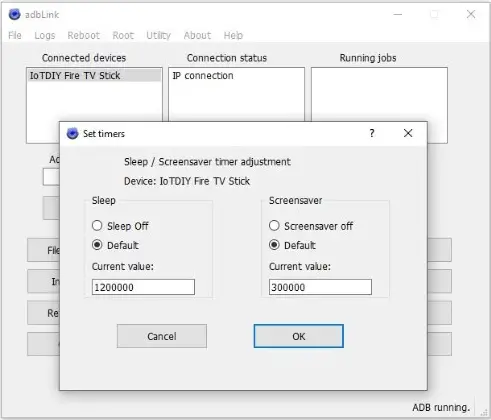
Simply select Sleep Off and hit the OK button.
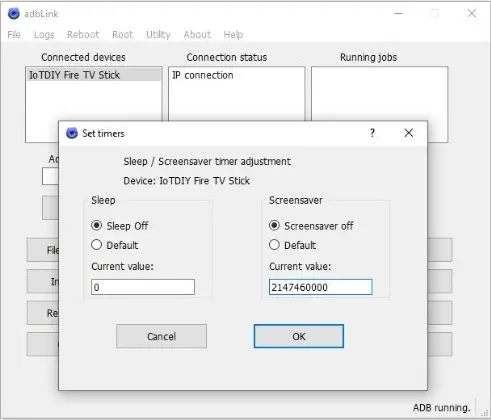
Turn Off Fire TV Stick Screensaver
In the same Set timers window, your Fire TV Stick’s default screensaver value will be “300000” milliseconds / 5 minutes.
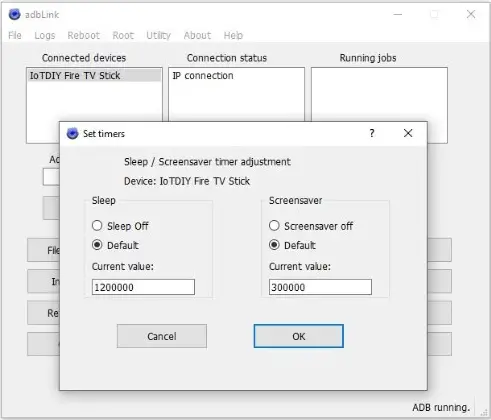
If you select Screensaver Off, the current value will update to “2147460000” milliseconds / 25 days. This is maximum screensaver start time delay.
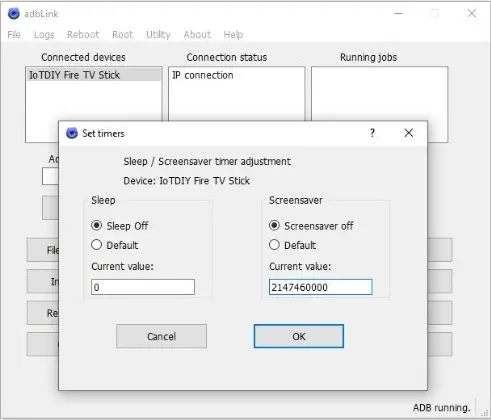
Click the OK button to save the new timer adjustment settings.
Confirmation
After saving your new Fire TV Stick’s sleep & screensaver settings, a timer values confirmation message will pop up. Click OK.
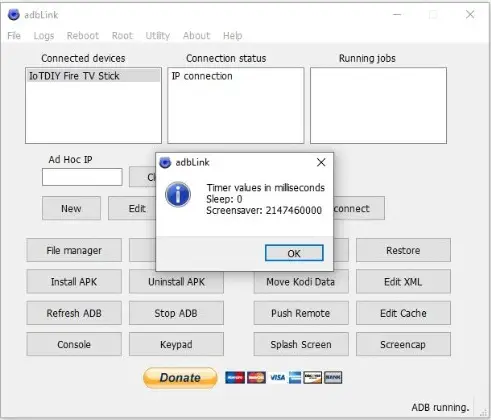
Old Method (ADB Shell)
Check Fire TV Stick Sleep Timeout Settings
You can use the ADB Shell feature within adbLink and send a command to check the current sleep timeout setting on your Fire TV Stick.
Click the ADB Shell button and you will see the command window appear. Type or copy & paste (right-click mouse) the following command and then tap Enter:
settings get secure sleep_timeout
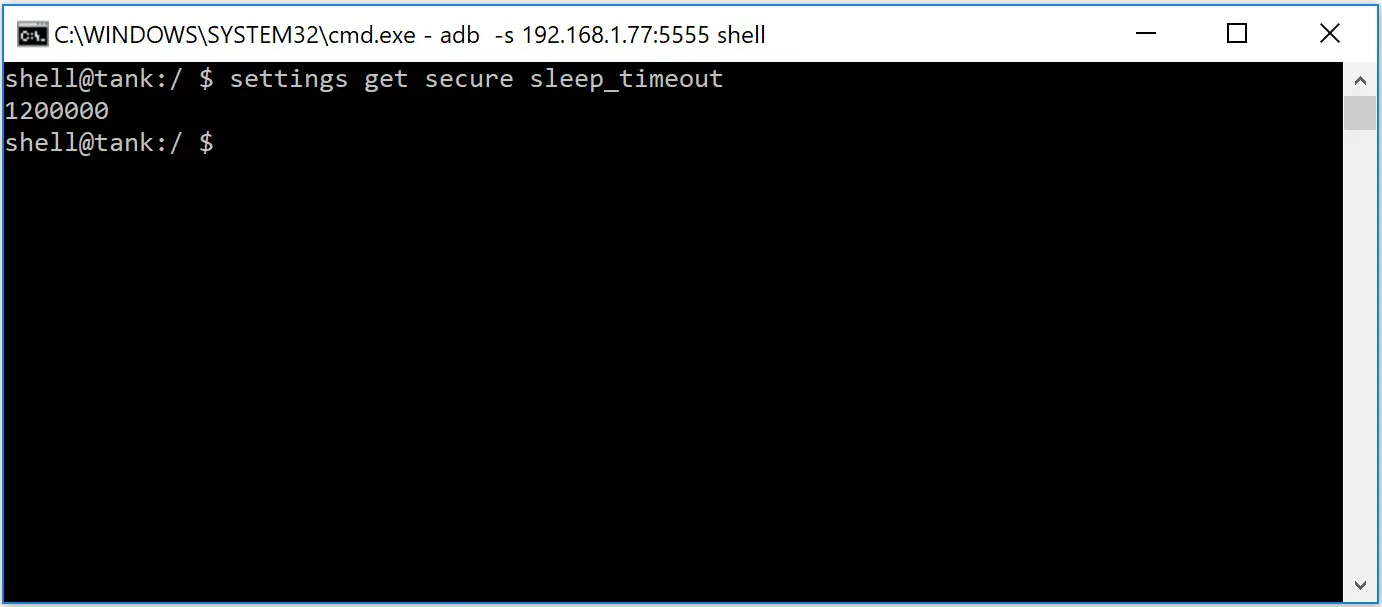
The result “1200000” is the number of milliseconds that a Fire TV stick is set to sleep by default. If you would like to know how many minutes this is, divide the number of milliseconds by 60000, which in this case is 20 minutes.
Change Fire TV Stick Sleep Timeout Settings
We are now at the final step, we will send 1 command to your Fire TV Stick which will turn off sleep mode.
Type or copy & paste (right-click mouse) the following command and then tap Enter:
settings put secure sleep_timeout 0
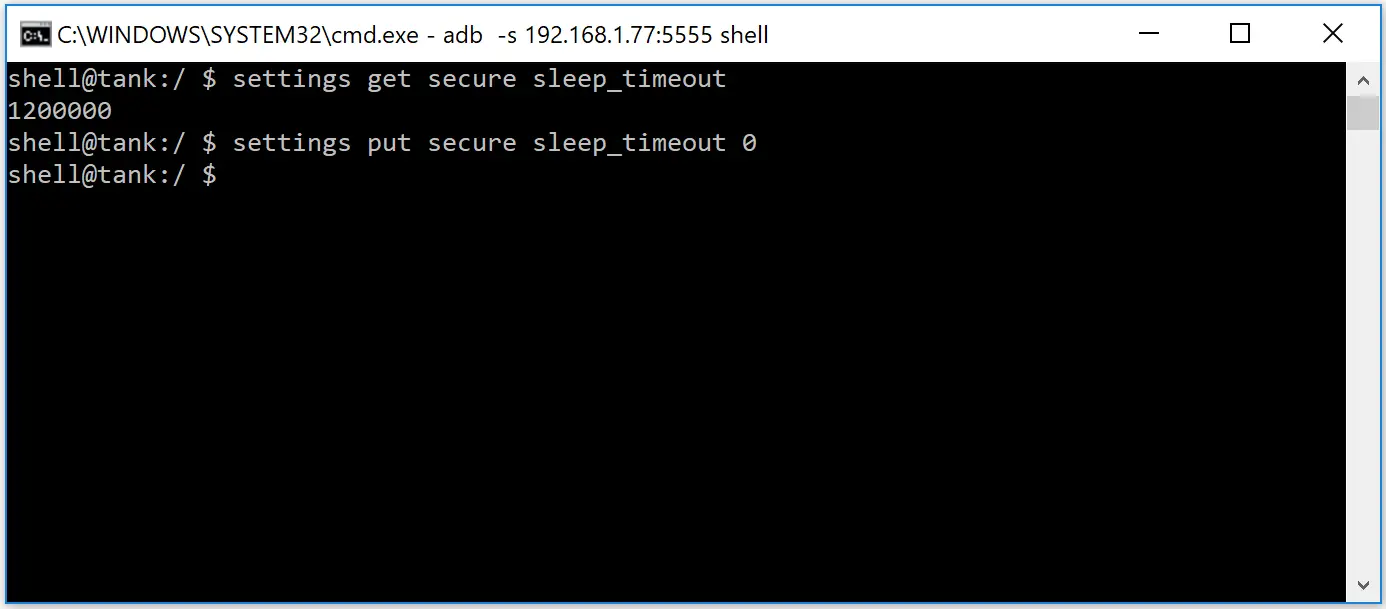
To verify this command and check your Fire TV Stick sleep mode is disabled, we can send the command covered in the previous step again:
settings get secure sleep_timeout
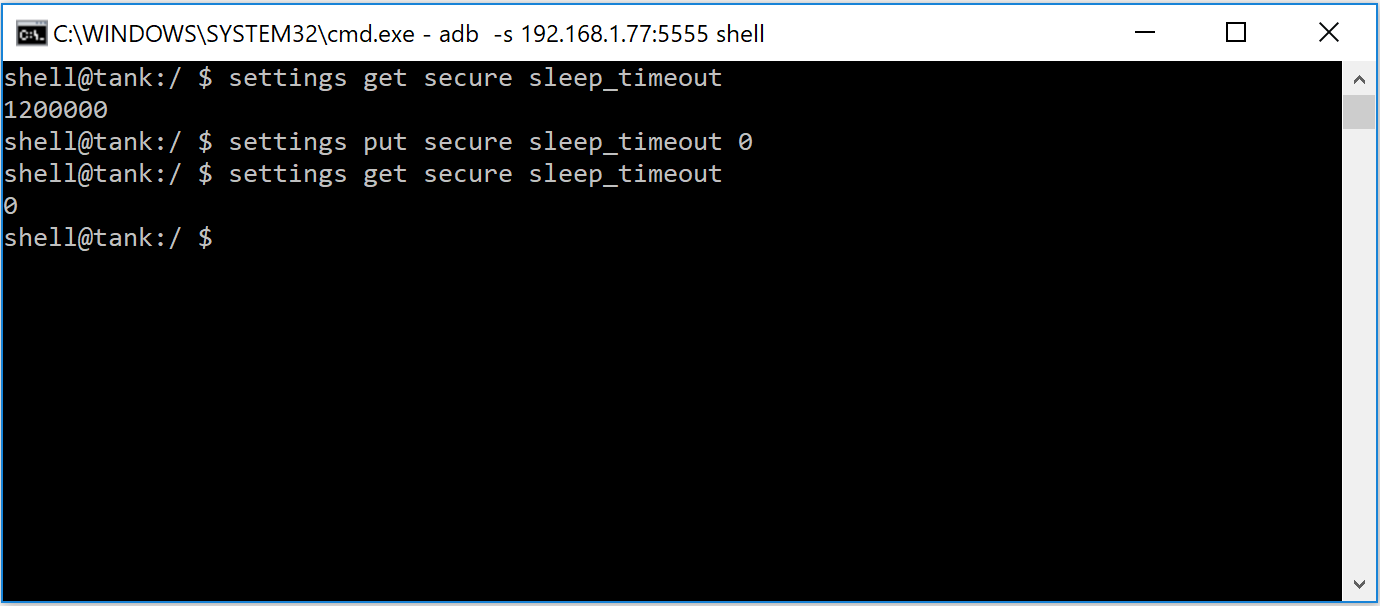
Check Fire TV Stick Screensaver Start Time Settings
You can also use ADB Shell to check the current screensaver timeout setting on your Fire TV Stick. I was curious to check the result of mine because I had already set my screensaver start time to “Never” in the Fire TV Stick settings.
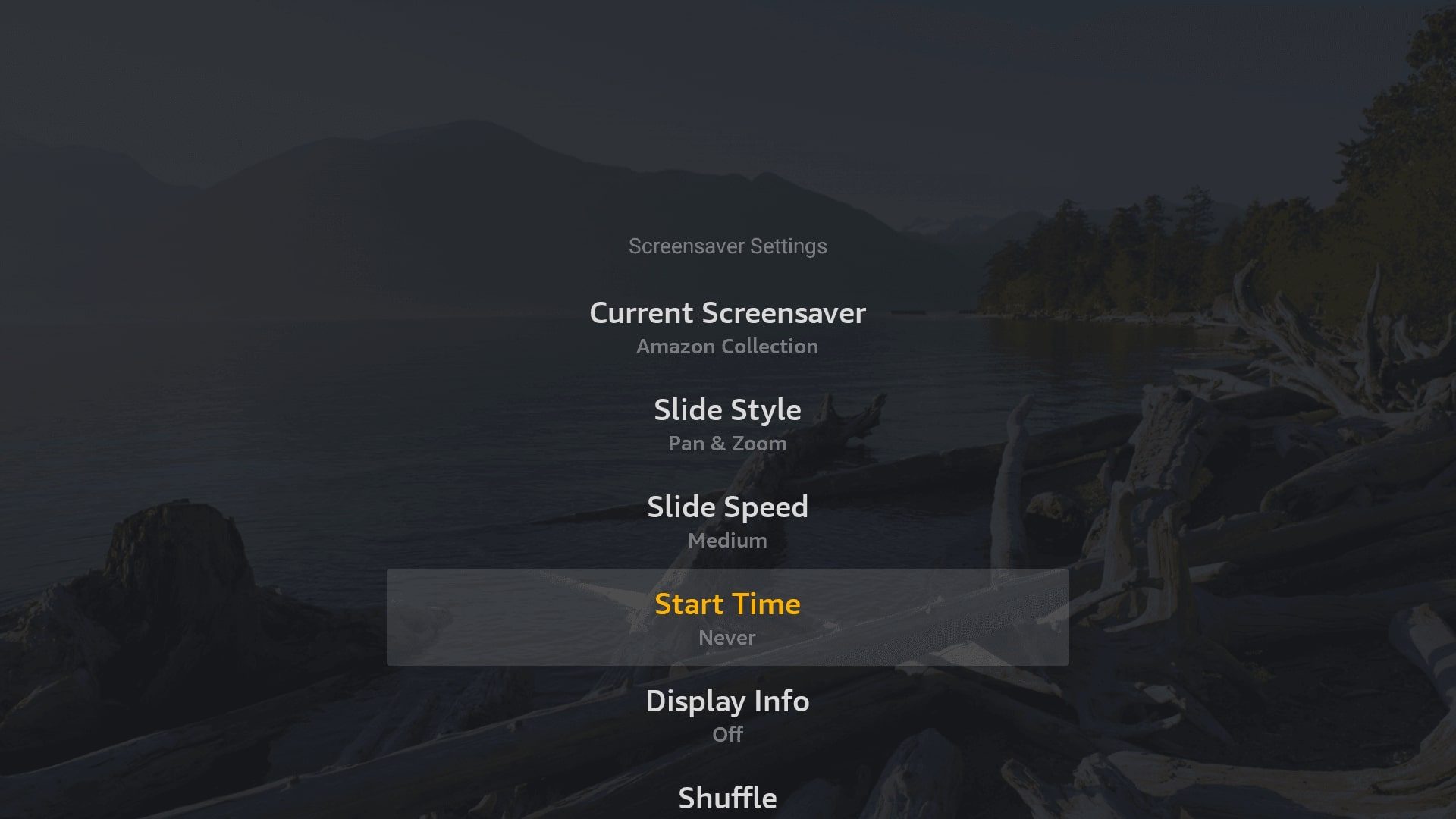
Type or copy & paste (right-click mouse) the following command and then tap Enter:
settings get system screen_off_timeout
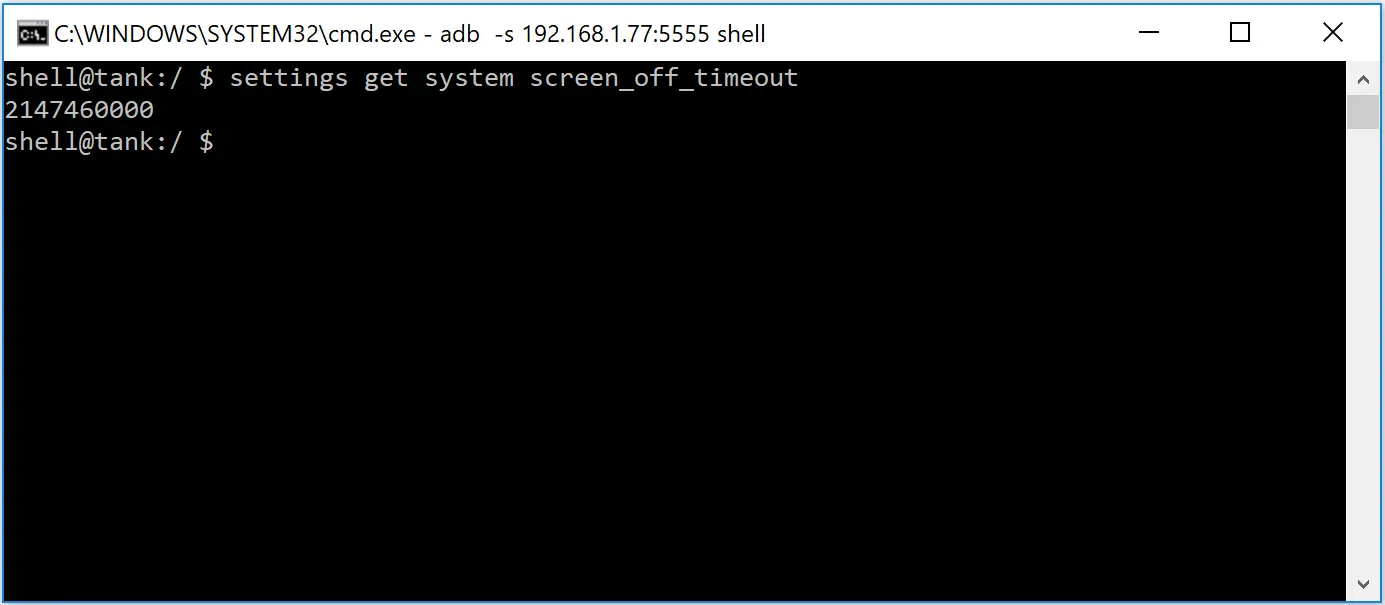
Following the same logic as the sleep timeout process, I was expecting the result to be 0 but it was actually “2147460000” milliseconds which is nearly 25 days, even though my Fire TV Stick screensaver start time is set to “Never.”
Change Fire TV Stick Screensaver Start Time Settings
Update: Unfortunately you can no longer extend your Fire TV Stick’s screensaver start time for more than “2147460000” milliseconds.
Unlike turning off your Fire TV Stick’s sleep timeout, sending a command of 0 does not disable the screensaver start time. However, you can increase the number of days before your Fire TV Stick screensaver starts. For example, just over 60 days is “5214399999.” You can use Google’s milliseconds to days calculator to determine your desired screensaver start time.
Type or copy & paste (right-click mouse) the following command and then tap Enter:
settings put system screen_off_timeout 5214399999
Simply change the number of milliseconds at the end of the command depending on your chosen screensaver start time.
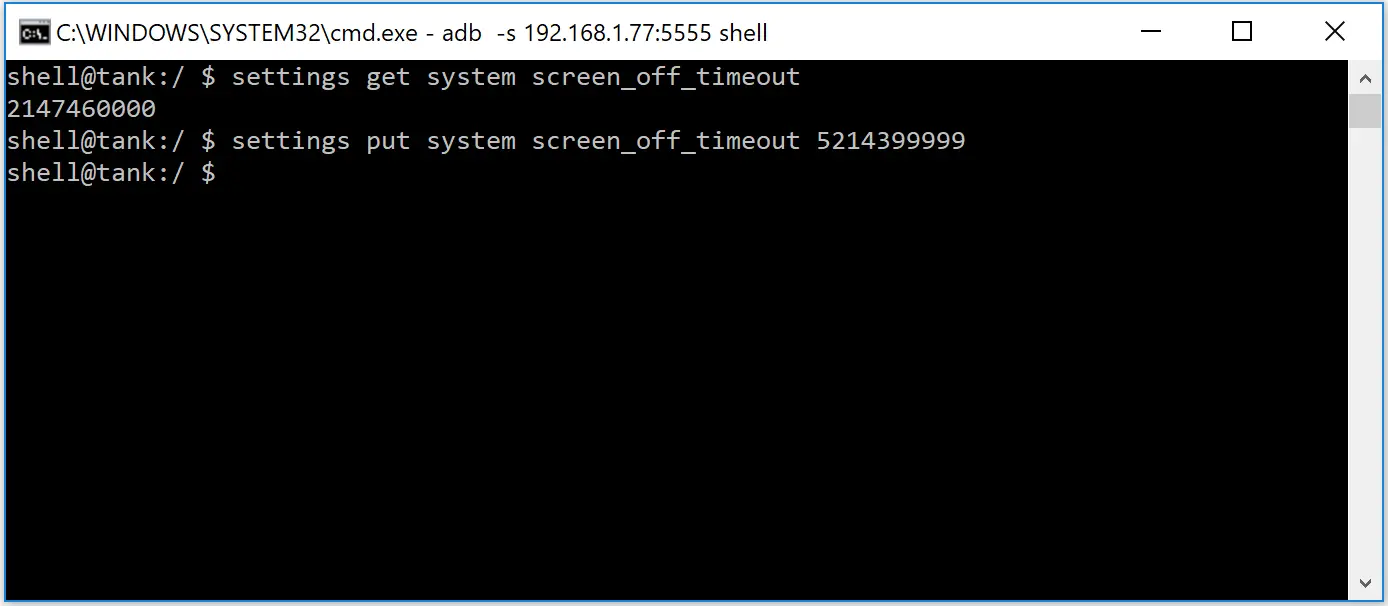
To verify this command and check when your Fire TV Stick screensaver is set to start, we can send the command covered in the previous step again:
settings get system screen_off_timeout
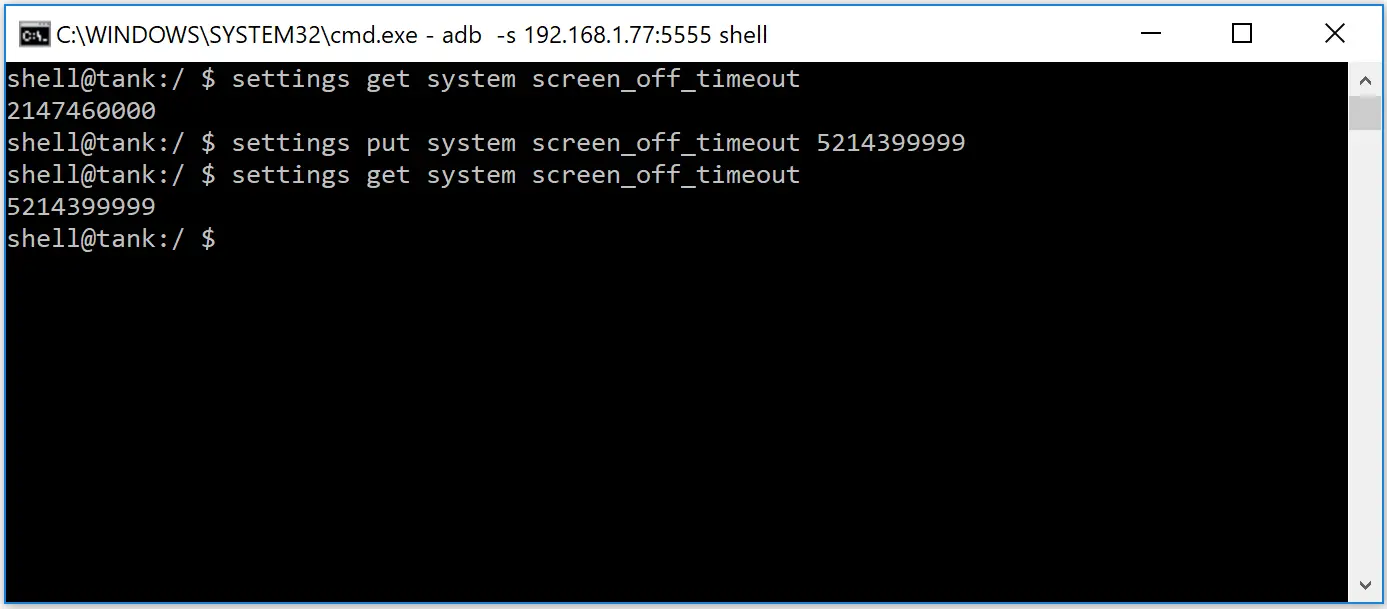
Enhance Your Fire TV Stick Privacy
When you’re browsing the internet or streaming Netflix or Amazon Prime Video, your Fire TV Stick is constantly generating data. This means your Internet Service Provider (ISP) has full access to your web activity including all streaming services & websites.
PRIVACY ALERT
The following information is available to any website you visit:
Your IP Address: 2600:1700:44c0:f9e0:1e7:1c5e:883b:6c49
Your Location: Fort Worth, United States
Your Internet Service Provider: AT&T Enterprises, LLC
Use a VPN to hide these details and protect your privacy.
To protect yourself from this risk, use Digibit’s Virtual Private Network (VPN) which will make sure all your private data is completely hidden. The extra bonus of a VPN is accessing region-locked content.
To sign up, click store and select VPN from the dropdown menu.
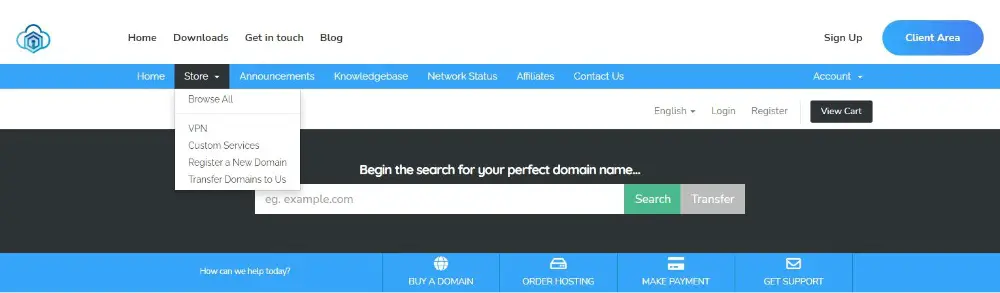
Top Tip Use promo code STREAMVPN to receive 20% recurring discount.
Wrap-Up
Please feel free to drop a comment if you enjoyed reading this article today or if you have any questions. How did you cope with your Fire TV Stick often going to sleep and apps automatically closing? Do you have any tips for how to permanently disable your Fire TV Stick’s screensaver?





This stopped working on my Fire TV 4k box. Is there a fix?
I have not experienced any issues. My Fire TV Sticks are still not going to sleep.
this has now happened to me after being ok for several months. resetting with adb does not help. I suspect the problem started after the recent software update
I have not experienced any issues. My Fire TV Sticks are still not going to sleep.
I’m being told that I can’t install adbLink on my Macbook because it’s not digitally signed, or not signed correctly. Basically, MacOS is now saying adbLink could be malware. I can’t find an easy way to override that setting for this app, either.
To resolve, please refer to this link.
Hi, when I put my firetv stick into sleep mode it will not come back ON unless I switch the power off to restart it. Is this hardware or software problem. Everything else is fine. I have replaced the power unit
If your Fire TV stick is faulty, I suggest you contact Amazon.
This article is about preventing your Fire TV stick from going into sleep mode 😉
Same trouble here on fire Cube TV 4K.
Solution short term: press play and select button for 5 seconds , system will reboot fastly.
I noticed this trouble occured (for the moment) when using a 3 in 1 hdmi, when i switch position and go back to the original “output 1”, Fire TV’s screen showed up.
I applied the first settings of this article, still trying to solve a way on long term
Be aware that turning out straight with the remote keep streaming app in play mode on fire TV.
Pressing “Home” then “Sleep” might be a good way of use before pressing directly button “power” thinking to turn off TV+FireTV.
Will try it today.
Thanks for your input Robin. Perhaps Cube TVs have a different OS or settings structure compared to Fire TV sticks.
Hello i did your method but not the firestick cuts off a second after its turned on. Any fixes?
Check this step to see how many seconds your Fire Stick is set to timeout/sleep. If you correctly followed the steps, your Fire Stick will stay turned on and not sleep.
Have tried these steps and where it was originally cutting out after 5 mins (sleeping) it’s now happening after 10 seconds. Have double checked the steps and the results and they all fit your screen shots.. thoughts?
Are you sure your Fire Stick was going to sleep after 5 minutes? Default is 20 minutes.
I suggest repeating this step.
Will this still work if you set it up and it’s working correctly, but then decide to use the firestick somewhere else? I’m setting up the firestick at my house but then giving to a friend after. I just want to know if it has to be done at her place too or if it’ll stay working once you do it once.
Yes it will always work after setup regardless of locations.
Thanks for so much work. But I truly cannot BELIEVE that Amazon would make it this HARD for us to do such a simple thing. I mean, we PAY for the Fire Stick, and we PAY for additional content. Why would Amazon torture us like this? This is truly disrespectful of customers. I am utterly disgusted.
Glad you found my article useful.
I get cannot connect to ip address
I suggest repeating this step.
Further to my comment of 7Oct I carried out your procedures and got everything working ok. At first it would’nt connect, flagged as unautherised but when I went to the tv it had a screen up that requested authorization for debugging even though I had this selected. Did this and all OK. Many thanks.
Great job William!
Great advice – thank you – followed your instructions to the letter and your notes worked perfectly
Awesome Barry!
Thank you, for sharing! You are a life saver! I had turned off my Fire TV screensaver, so that I could fire off a particular music channel that I listen to using Firefox. About twenty minutes later the music stops, the TV screen is blank. I have kicked the music back on with anticipation that no more black outs! pun intended! Thank you, once again.
You’re welcome Tim!
Hello, I have the FireStick and have followed the directions. My device continues to switch into “Stand By Mode” I have double checked the entries and have even rebooted the device to ensure its running with the latest settings. However it continues to drop into “Stand By Mode”. Anyone have any suggestions? brad@trogdon.org is my email in the event this SIG does not alert me to questions or replys.
Triple check this step Brad. When you hit any button on the remote that should wake the Fire TV Stick from standby. If you can’t get it to wake that way, check you are using the correct Amazon USB lead and power adapter, unplug (for a few minutes) and replug the USB power to reboot. Try powering from a different power socket too.
Will, Thanks for your reply. Yes it will resume working but I would like to watch the streaming without the constant Stand By. I will be purchasing the 4k version to see if it will work without interruption. Thanks for any and all suggestions. -Brad
When you say constant standby, are you referring to the Fire TV Stick screensaver appearing or going to sleep? The Fire TV Stick should not go to a screensaver or sleep whilst streaming unless you press pause. The 4K version is great!
Hi I’m a bit of a novice… But what adaptor do I need to be able to connect my firestick to my laptop so I can carry out above procedure.
I find laptops only have a hdmi out port. Is there one to connect it to a USB port on the laptop?
Regards
Hi Abdul. Your laptop will connect to your fire stick over your Wi-Fi network. Please re-read this step. If I have helped you today, buy me a beer 🍻.
Thanks for your help. Works perfectly.
You’re welcome Henry. Why not buy me a beer 🍻.
The IP Address seems to change on the firestick does this matter or it’s just a one time thing where you set the sleep time on whatever IP Address it’s on at the moment and it doesn’t matter if it switches after?
Hi Zach, One time setup and not dependant on assigned IP addresses in the future.
For some reason it doesn’t work. I got a new firestick recently and when I let it sit overnight when I try to start it up the next evening I get either a black screen or input not available. I got a replacement and same thing. My other older generation firestick does not do this. I tried setting the sleep timer as far as 10days out, 840million millaseconds.
Hi Zach, check your TV input source > change your Fire TV Stick’s power source (either USB port or plug socket) > reboot your Fire TV Stick.
stuck at:
Device unauthorized
Press ‘Refresh ADB’ or see help topic ‘Device unauthorized’
Tried the help topic which didn’t work. tried plugging usb somewhere other than PC. tried toggling debug off/on. tried deleting .android/ files. nothing.
I got it to work. PC was wired and firestick was of course on wifi. once I switched PC to wifi it connected.
Great job Charles!
I’ve done all the steps, the FireStick doesn’t go to sleep on anything related to FireStick apps, but if I use Google Chrome or Xfinity or any app other than default one, the FireStick goes to sleep in 10 seconds, and I’ve tried running the settings again and same results, anyone else experiencing this issue?
Sorry Mahmoud – I have only used default Fire TV stick apps.
As of may 2021, this method is no longer working. I can confirm both my test fire sticks have the sleep timer set to 0 and yet they still sleep after 20 mins.
Ian, this could be related to Amazon’s latest firmware update (version 6.2.8.0). Please redo the sleep timeout steps. I have just repeated and confirm my 4K Fire TV stick does not go to sleep after 20 minutes.
If I have helped you today, why not buy me a beer 🍻.
Will,
How can I resolve the issue now? before doing all the steps firestick would at least stay on 20 minutes before going to sleep on Chrome / 3rd party apps… now it is 10 seconds in and it goes to sleep.
I’ve tried reversing the changes back but it doesn’t seem to be doing anything, do I need to do factory reset?
Just repeat this step but set back to 20 minutes
settings put secure sleep_timeout 1200000can zou make a comand so that zoutube videos automaticly plays again when i turn mz monitor back on? because it pauses every time when the monitor is of thank you.
No sorry.
Tried doing this, it just caused more problems but, I’m to blame for not reading the comments first, now my firestick instantly goes into sleep mode, nor is my IP connected and it changes, and finally, I have no way to revert it, so now I’m stuck with a worse product than before.
Check your IP address on your Fire Stick or your router > my devices. Then check this step.
I just set both options as described and was veryhappy that kodi is not sent to background/killed by suspen/sleep mode any more. Unfortunately netflix and disney plus did not work properly any more. Both apps start up but never reach profile selection and then just put the fire tv stick back to amazon-profile selection screen.
Setting back screen_off_timeout to 2147460000 however solved this issue.
So now my fire tv stick works as expected – now suspend/sleep anymore and screensaver set to highest possible value with all apps working fine.
My stick is a 2nd gen with Fire OS 5.2.8.4
Glad you are happy. Just to confirm maximum screensaver start time is 2147460000 now.
Hi. Thanks for this. Just to note I had to revert the screen_off_timeout back to 25 days from 60 as that was causing the stick to log me out of my profile after 15 or 20 seconds.
No worries Dan.
Worked for me, and I could not be more pleased!
Thanks,
Kevin
Glad you are pleased Kevin, why not buy me a beer 🍻.
Is there a way to apply this to a fire tv? Not a fire stick, but a fire tv. Thanks.
Not to my knowledge Matt.
Alright.
I am trying this on a few fire sticks. Using a mac, I get to the point of connecting to a device with the ip (which I’ve found and checked several times) and the device just won’t connect
It may be related to this link.
Super helpful! Easy to follow
Thanks KY, why not buy me a beer 🍻.
I get error “unable to connect to: 192.168.0.4” which is the address I got from the Firestick. I enabled the necessary options like 3rd Party, etc… My Firstick is connected to my network via an ethernet adapter.
Try connecting to your Firestick via Wi-Fi Dave.
I had mixed results when setting the value to 0. It generally disabled the sleep timer, but turning the device off would not work a lot of times. And when turning the device off did work, it might not turn back on without a power cycle and a lot of times it would immediately turn back off after turning on. Setting the number to 2147460000 fixes the problem for me. Not trying to keep it awake for months at a time, just not wanting it to sleep since it does not turn off the TV at sleep. Therefore my goal was to have it displaying a Screensaver instead of sleeping so I would realize the TV is still on and turn it off. Itbdoesnt bother me that it does still eventually sleep after about 25 days.
Mike, I have not experienced mixed results myself (unless a F/W update has been automatically installed) but thanks for your feedback. Glad you found a setting that works best for you.
I came to this website, while searching for a way to do this, and after reading this site, I was convinced there has been way too much thought put into this, and all of these steps are not necessary, turns out I was right, because I found a much easier way. There is a much easier way to do this, and you dont need to do any sideloading of apps or connecting with adb and all of that. Go inside your Display And Sounds settings on your firestick. Select Screen Saver, Change Start Time To Never which is the 4th option down. You have literally completed this task in less than 30 seconds. Your firestick will never go to sleep again, and you wont be kicked out of your apps
Jon, Screen Saver & Sleep are two different settings. Re-read this section.
Trying to get this to work but not having any success. The firestick is updated, and both it and the computer are connected to the came wifi. Keep getting the “Can’t connect to” error. Have double checked the IP address twice. Any thoughts?
Hi Christina, Triple check your Fire Tv Stick’s IP address.
Hey Will, i’m getting:
ettings put system screen_off_timeout 5214399999 <
Exception occurred while executing:
java.lang.IllegalArgumentException: Invalid value: 5214399999 for setting: screen_off_timeout
I guess that value is not allowed anymore.
Yes, the maximum screensaver start time setting is now “2147460000” milliseconds / 25 days. I have updated the article. Thanks for the heads up!
Also can i turn off adb debugging afterwards?
I would have thought so.
Hello, I’m Jocala, author of adbLink. FYI you can turn screensaver/sleep off using the Utility menu function Set timers.
Thank you for your great work Jocala – I have updated the article.
Thank you for the article and the easy step by step guide.
Thank you for your appreciation Bryan.
Hi!
Can you please tell me if this also works on the new 2nd gen firetv cubes?
Thanks!
Not tested with Fire TV Cubes Dave. Give it a go.
Hi. I have 2 firetv sticks gen 1. updated to lastest os, 5.2.89 (678752420). The adblink method no longer works on these 2. Can anyone verify. Just trying to keep the firetv sticks from going to sleep and run screen saver for a long time as possible. Thanks!
Hi Desmond. I have the latest Fire OS 6.2.9.0 installed and my Fire TV Sticks do not sleep. Please retry this method.
I am trying to get my fire stick to not go back to main start window after I am watching a show and put on pause then when I come back later I can not resume the show as it goes back to the main window of fire stick and I have to go to select the show I was watching again, will these steps help with this ?
Yes Murray, take a look at turning off your Fire TV Stick screensaver.
I used this method on a 2021 model Insignia 50″ Fire TV with the Fire TV embedded in the TV. It worked fine and now the TV does not go to sleep or turn off on its own. It took a little bit of try-try-again to get the TV and the app working.
Problems I encountered.:
TV IP changed from the time I read it to the first time I tried to connect with ADB app.
My Windows 10 Laptop PC is normally connected to a different network router so I used network cable to connect to same router as the TV, rebooted my laptop and TVs router using a network cable to make the connections.
Could not make the connection wirelessly but I’m going to give it another try.
My copy of ADB did not come with the new Utility>Set Timers option so I used the old method ADB shell.
Thanks for your input Carey
hi done all the above , left on sky news for a while when came back home , was just showing network error , not sure if same as going into sleep mode , refreshed adb , got screen on tv about enabling adb debugging which i had previously done , clicked ok and came back on , tried again this morn , and left on home screen been ok for the last 4 hours , do i need to keep adblink open on pc or is ok to close it
Hi David. Network error was likely a coincidence. No you do not need to keep ADBLink open on your PC.
is it safe to close down adb after doing everything or does it need to be left open
Yes David, you can close ADBLink on your PC.
nice one has not yet gone to sleep thanks for your help
after power cut ip address changed on fire tv stick do i need to use adb link again
No David.
Hi, I was able to set up my first fire stick with no problems but I have a second home and a second fire stick. This second one keeps coming back with the error can’t connect. Can I use this for multiple sticks at different locations.
Hi Veronica. Yes you can. In your Fire TV Stick’s home screen, head over to the Settings menu, select My Fire TV and then Developer Options. Turn ADB Debugging ON.
settings put system screen_off_timeout 0 still works (the screen saver) just make sure in your firestick settings you also have screen saver to never.
Thanks for your input RJ.
I agree with told all above.